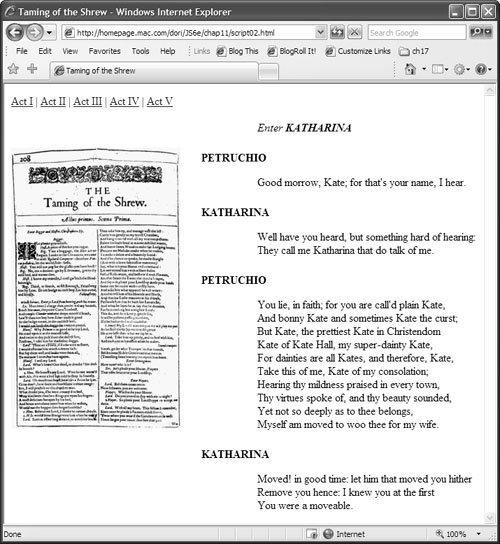.character {
font-weight: bold;
text-transform: uppercase;
}
This rule applies to a named
character. Within the page, we can say that some text is of this class (for example, like this:
<div class="character">Petruchio</div>), and that the text will display using this rule. In this rule, all character names end up being bold and uppercase. Note that to define a class rule, it must be preceded by a period.
In
Script 11.1,
class="character" is used in two different ways, both as an attribute for multiple
divs and as an attribute for a
span. This rule applies to both.