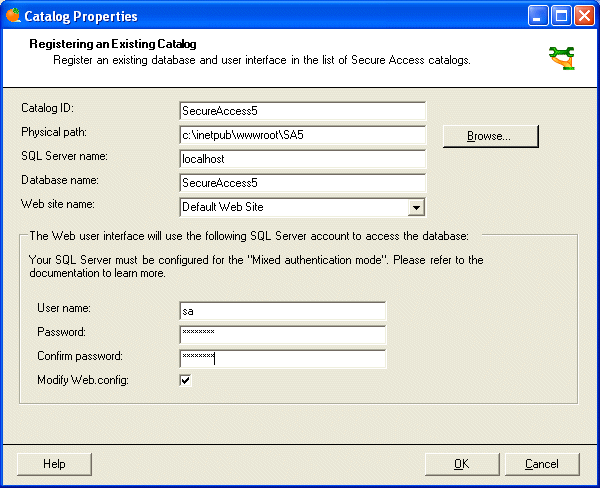If you want to register an existing catalog (for example after reinstalling the component), you can use the "Register Existing" button in the main screen of the Secure Access Catalog Manager. Following dialog appears:
Fill in following fields:
-
Catalog ID - ID of the user catalog. It's a unique identifier of the catalog registered in the Secure Access Catalog Manager.
-
Physical path - path on the disk where the Web user interface is stored (optional).
-
SQL Server name - name of the SQL server.
-
Database name - name of the Secure Access database on the SQL Server.
-
Web site name - name of the Web site in case you're running several Web sites on your IIS Server.
-
User name - user name of the SQL Server account that is used by the Secure Access Web user interface.
-
Password - password of the SQL Server account that is used by the Secure Access Web user interface.
-
Confirm password - retype the password.
-
Modify Web.config - check this file if you want the Catalog Manager to update the Web.config of the Secure Access Web-based user interface for this catalog with user name and password you entered in the previous fields and with the license key (if you entered it in the Help -> Register Product section). The "Physical path" must be specified if you want to use this feature.
Click "OK". The new catalog should appear in the list of registered Secure Access catalogs.