Importing Data into Tables
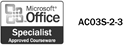
You can create new tables from other Access databases by importing and linking tables. When you import a table, you copy data from a table in one Access database and place it in a new table in your database. When you link a table, the data stays in its original location, but you can display and access that data from within your database. If data in the original database changes, the changes will appear in your linked database, too.
Import a Table from a Database
 | In the Database window, click the New button. |
 | Double-click Import Table. |
 | Locate and select the database file that contains the data you want to import, and then click Import. |
 | Click the tables you want to import. To deselect a table, click the table again. |
 | Click OK. |
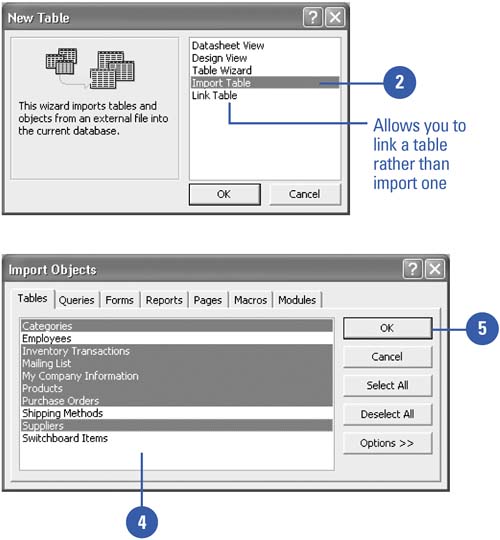
|
You can identify linked tables.
Identify a linked table in the Database window by the arrow that appears to the left of its table icon. |
 |