Validating Field Values
When you need explicit control over data entered in a field, such as a range of numbers or dates, you can enforce a validation rule, which causes Access to test values a user enters in a field. If the value doesn't satisfy the validation rules criteria, Access refuses to enter the value and displays an error message. You can specify the text of the error message yourself. You can use the Expression Builder to create a validation rule by selecting the functions, constants, and operators you need for your rule from a list of options.
Create a Validation Rule
 | Display the table in Design view, and then click a field that you intend to validate. |
 | Click the Validation Rule box, and then click the Build button to open the Expression Builder. |
 | Create an expression by clicking the appropriate elements in the Expression Builder dialog box. |
 | Click OK. |
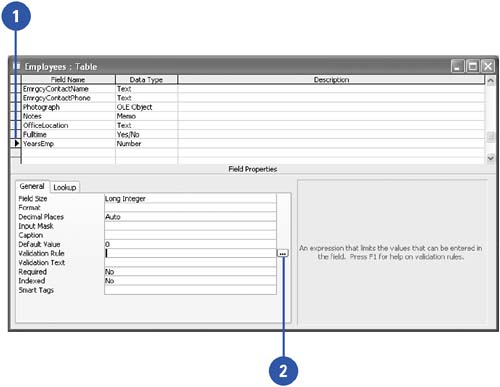
Specify Validation Text
 | Display the table in Design view, and then click a field. |
 | Click the Validation Text box. |
 | Type the text that Access will display when the user tries to enter incorrect data for the field. |
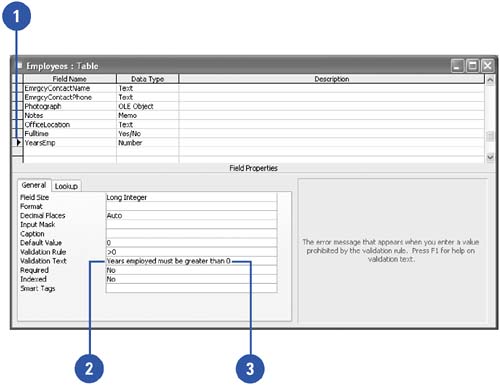
|