Creating a Parameter Query
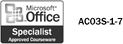
When you need to change the criterion value for a query, you either must edit the old query or create a new one. However, if the change involves simply altering a value, you might consider using a parameter query. A parameter query prompts the user for the value of a particular query field, rather than having the value built into the query itself. For example, if you want to display the records for particular toy types, a parameter query can prompt you for the type, saving you from creating a separate query for each type.
Create a Parameter Query
 | In Query Design view, click the Criteria box. |
 | Enter the text of the prompt surrounded by square brackets. |
 | Click the Run button on the Query Design toolbar. |
 | Enter a criteria name in response to the prompt. |
 | Click OK. |
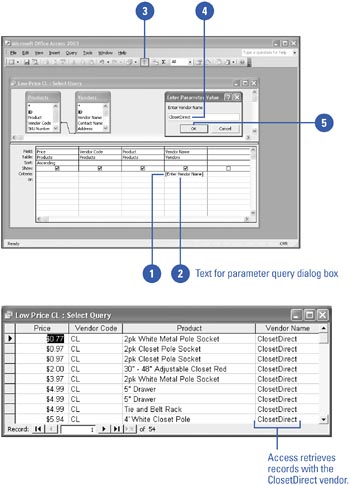
|
You can rename a field.
Access assigns a name to a calculated field. If you want a different name, click the field in the design grid, and then click the Properties button on the Query Design toolbar. Enter a new name in the Caption box, and then click OK. |
 |