Updating Records with a Query
An update query allows you to make changes to a set of records that match your query's criteria. For example, if you want to increase the unit price of board games in a toy product table by $3, you can construct a query that will locate those records and update them to the new value. Make sure you preview the changes to the records before you run the query, because once the records are changed you can't easily change them back.
Create a Query to Update Records
 | Display a new query in Query Design view. Add the fields or fields you intend to update and any fields that you want to use for the selection criteria. |
 | Click the Query Type button list arrow on the Query Design toolbar, and then click Update Query. |
 | Enter an expression to update the selected field. |
 | Enter a criterion, if needed, to indicate which records should be updated. |
 | Click the Datasheet View button on the Query Design toolbar. |
 | If you're satisfied that the appropriate records would be updated, click the Design View button to return to Query Design view. |
 | Click the Run button on the Query Design toolbar. |
 | Click Yes when Access asks if you're sure you want to update the records. |
 | Open the table to view the remaining records. |
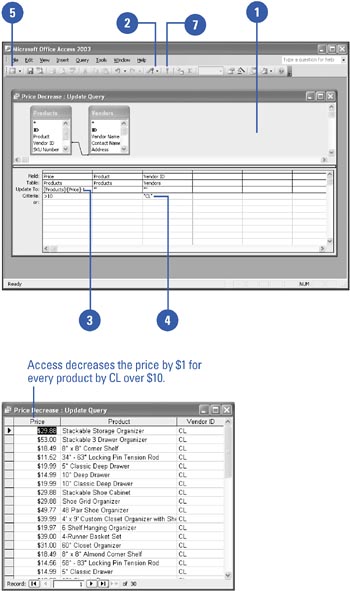
 |