Grouping Records
When you create a report with the Report Wizard, you can choose to group like records together to obtain subtotals and other calculations for each group. For example, in a report of sales representative sales figures for a year, you might group the representatives' sales by month. In this way, you can easily determine who was the top achiever each month. In another report, you could group all the sales representatives' results together to see trends for the representatives' performance over a whole year. Even if you create your report from scratch or decide to group records later, you can use the Sorting And Grouping feature to further organize information in your report.
Group Records
 | In Design view, click the Sorting And Grouping button on the Report Design toolbar. |
 | Click the Field/Expression box, and then click the list arrow that appears. Choose a field for grouping records, or type an expression. |
 | Click the corresponding Sort Order box, click the list arrow that appears, and then click Ascending or Descending, depending on what sort order you want to use. |
 | Select the Group Properties settings you want to use. |
 | Repeat steps 2 through 4 for each Field/Expression you want to create to group and sort your data. |
 | When you're done, click the Close button. |
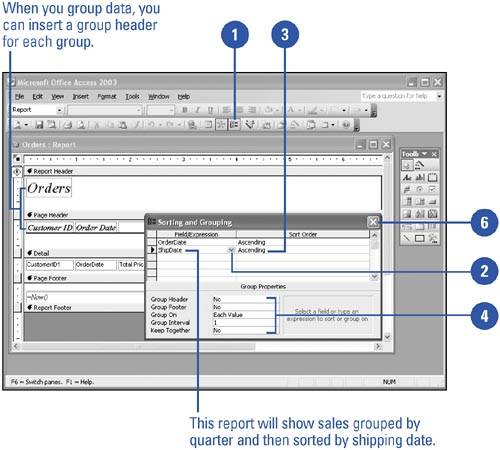
Select Group Properties
If you want to change the default Group Properties settings, you can do so from within the Group Properties dialog box.
 | Click the Group Header property box, and then choose Yes, if you want to include a header that will separate the start of each group of records. |
 | Click the Group Footer property box, and then choose Yes, if you want to include a footer that will separate the end of each group of records. Choose this option if you want to include a subtotal or summary calculation for each group of records. |
 | Click the Group On property box, click the list arrow, and then indicate whether you want to start a different group with each value or in a different manner. |
 | Click the Group Interval property box, and then indicate the number of characters to group on. |
 | Click the Keep Together property box, and then indicate whether you want to keep each group together on one page. |
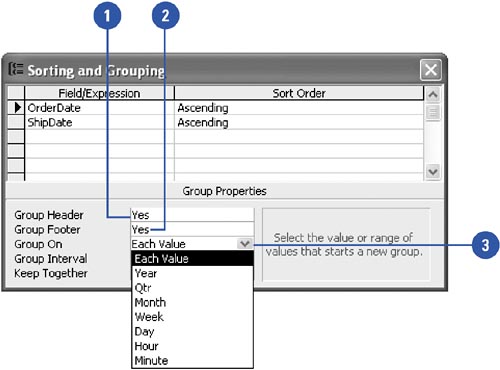
|
You can use a second field to further sort the records within each group.
Click the right side of the first blank field in the Field/Expression column, and then choose a second field for sorting records. You can also click the right side of the Sort Order column, and then choose either ascending or descending order for sorting records in each group. |
|