Assigning a Shortcut Key to a Control
You can make selecting a control easier in a form or report by assigning it a shortcut key (also known as an access key). When you assign an access key to a label or button on a form or report, you can press ALT + an underline character to move the focus to the control. In a data access page—a Web page published by Access—you can assign the access key to the control instead of the label attached to the control.
Assign an Access Key to a Control
 | Display the form or report with the label or button you want to assign an access key. |
 | Select the label or button. |
 | Click the Properties button on the toolbar. |
 | In the Caption property box, type an ampersand (&) immediately before the character you want to use as the access key. |
 | Click the Close button in the Properties dialog box. |
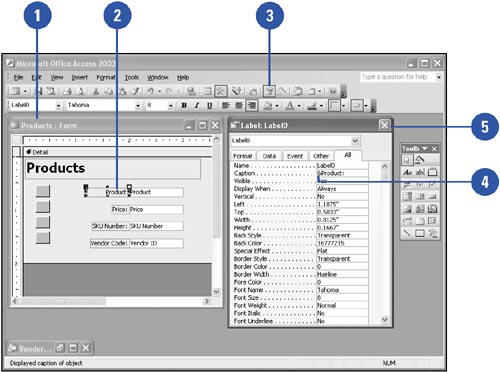
|
You can assign an access key to a control on a data access page.
In a data access page, select the control in which you want to assign a key, type the character you want in the Access Key property box. |
|