Previewing Information
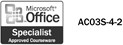
Before printing, you should verify that the data you want to print looks the way you want. You save time, money, and paper by avoiding duplicate printing. Print Preview shows you exactly how your data will look on each printed page. This is especially helpful when you have a multi-page report. The Print Preview toolbar provides the tools, such as the One Page, Two Pages, Multiple Pages, Previous, and Next buttons, you need to proof the look of each page.
Preview Data
 | In the Database window, click the report, form, table, query, or any data you want to preview. |
 | Click the Print Preview button on the Database toolbar. |
 | Use the One Page, Two Pages, or Multiple Pages buttons on the Print Preview toolbar to view the data. |
 | Use the record navigation buttons (First, Previous, Record Selection box, Next, and Last) to display pages. |
 | To print from the Print Preview window, click the Print button on the Print Preview toolbar. |
 | When you're done, click the Close button on the Print Preview toolbar. |
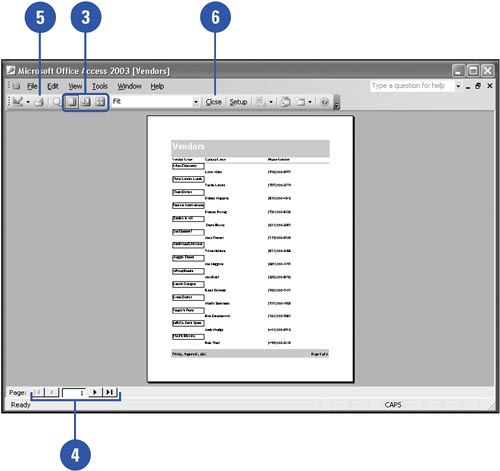
|