Copying and Pasting Objects
When you copy or paste an object, Access stores the object in the Office Clipboard. You can paste the object into the destination file using the Clipboard task pane, Paste button, or Paste Special command, which gives you more control over how the object will appear in the destination file. When you use the Paste button, you are sometimes actually embedding. Because embedding can greatly increase file size, you might want to use Paste Special. You can select a format that requires minimal disk space and paste the object as a simple picture or text.
Paste an Object
 | Select the object in the source program. |
 | Click the Copy button on the source program's toolbar. |
 | Switch to Access and display the area where you want to paste the copied object. |
 | Click the Paste button on the toolbar and position the object. |
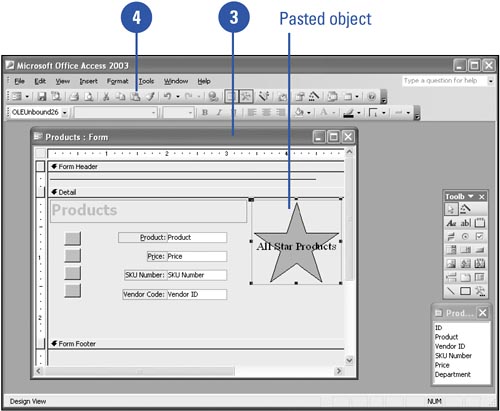
Paste Information in a Specified Format
 | Select the object in the source program. |
 | Click the Copy button on the source program's toolbar. |
 | Switch to Access and display the area where you want to paste the copied object. |
 | Click the Edit menu, and then click Paste Special. |
 | Click the object type you want. |
 | Click OK. |
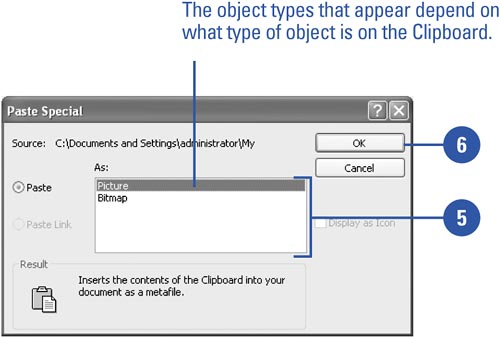
 |