Inserting an Object from a File
There are several ways to embed or link an object from a file. If you want to embed a new object that you create from scratch, you can use the Insert Object command. If you want to insert an existing file, you can also use Insert Object and you can specify whether or not you want to link the object. If your object is already open in the program that created it, you can copy it, and in some cases, paste it into a form or report, automatically embedding it. Finally, you can use the Paste Special command to paste link a copied object—pasting and linking it at the same time.
Insert an Object from a File
 | Click the Insert menu and then click Object. |
 | Click the Create From File option, click the Browse button, select the file you want to insert, and then click O.K. |
 | To embed the object, make sure the Link check box is not checked. To link it, click the Link check box to select it. |
 | Click OK. |
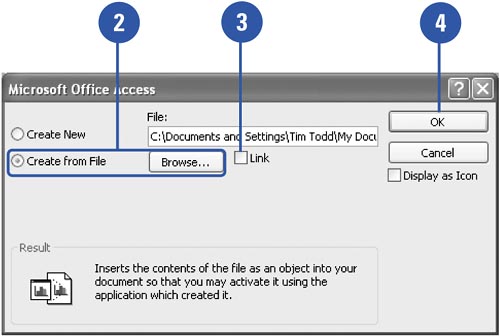
Paste Link an Object
 | In the source program, select the object you want to paste link. |
 | Click the Cut or Copy button on the toolbar in the source program. |
 | Switch to your database form or report. |
 | Click the Edit menu, click Paste Special, and then click the Paste Link option. |
 | Click the format you want, and then click OK. |
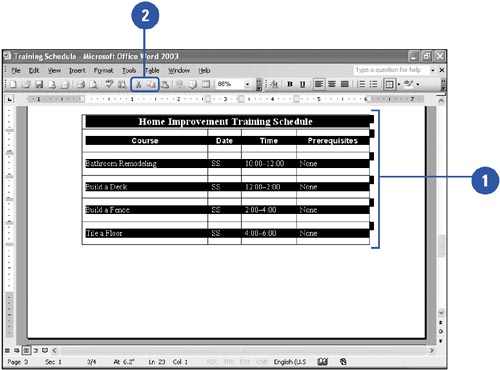
 |