Formatting Chart Objects
Chart objects are the individual elements that make up a chart, such as an axis, the legend, or a data series. The plot area is the bordered area where the data are plotted. The chart area is the area between the plot area and the Microsoft Graph object selection box. To suit your needs, you can format chart objects and individual elements that make up a chart, such as an axis, legend, or data series.
Select a Chart Object
 | In Design view, double-click the chart on your form or report. |
 | Click the Chart Objects list arrow on the Standard toolbar. |
 Click the chart object you want to select. Click the chart object you want to select.
When a chart object is selected, selection handles appear.
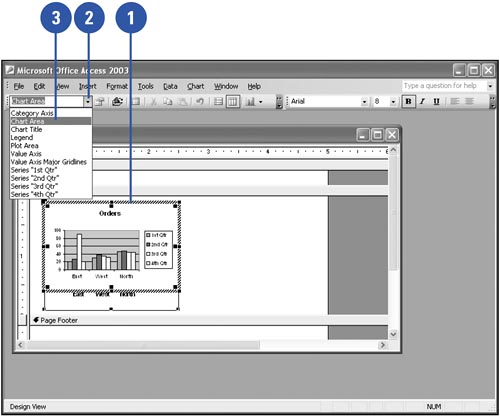
Format a Chart Object
 | In Design view, double-click the chart on your form or report. |
 | Double-click the chart object you want to format, such as an axis, legend, or data series. |
 | Click the tab corresponding to the options you want to change. Tabs differ depending on the chart object. |
 | Select the options to apply. |
 | Click OK. |
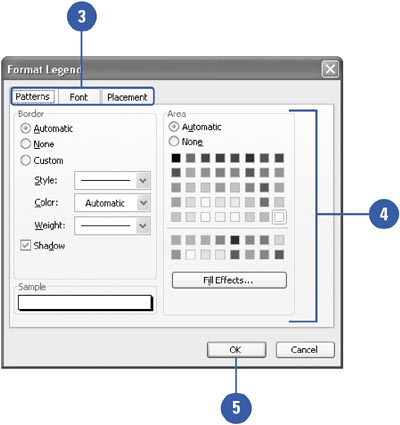
Customize a Chart
 | In Design view, double-click the chart on your form or report. |
 | If necessary, select the chart object. |
 | Click the Chart menu, and then click Chart Options. |
 | Click the tab (Titles, Axes, Gridlines, Legend, Data Labels, or Data Table) corresponding to the chart object you want to customize. |
 | Make your changes. |
 | Click OK. |
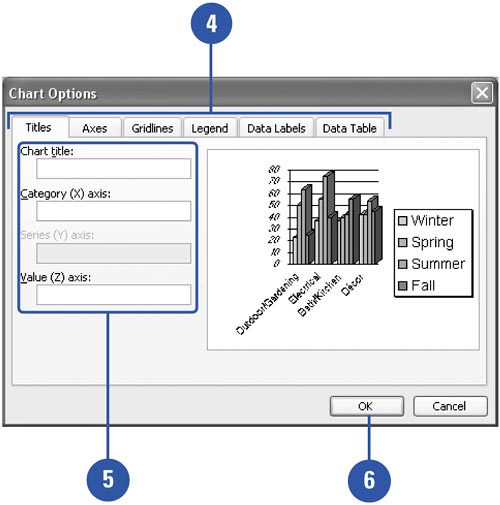
Change the View of a 3-D Chart
 | In Design view, double-click the chart on your form or report. |
 | Select the 3-D chart you want to change. |
 | Click the Chart menu, and then click 3-D View. |
 | Click the left or right rotation button. |
 | Click the up or down elevation button. |
 | Click OK. |
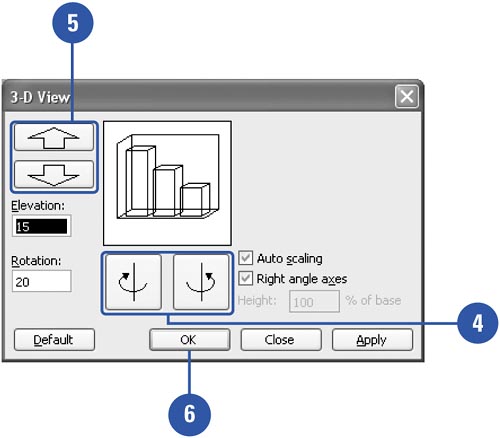
|