Creating a Data Access Page Using a Wizard
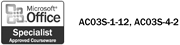
Data access pages allow you to create dynamic Web pages without the need of a Web server, unlike an Active Server Page (ASP) file. You can format data access pages, using many of the same tools you use when creating Access forms. Access organizes the data access pages in a separate object group in the Database window. Unlike other data objects, however, a data access page is stored in a file separate from the database file. One of the easiest ways to create a data access page is by using the Page Wizard. The wizard asks you to select the tables and fields you want to use, and how you want to group the fields on the Web page.
Create a Data Access Page Using a Wizard
 | In the Database window, click Pages on the Objects bar. |
 | Double-click the Create Data Access Page By Using Wizard icon. |
 | Select the table and fields that you want to appear in the data access page. Click Next to continue. |
 | If you want, select any fields you want to act as group levels in the Web page. Click Next to continue. |
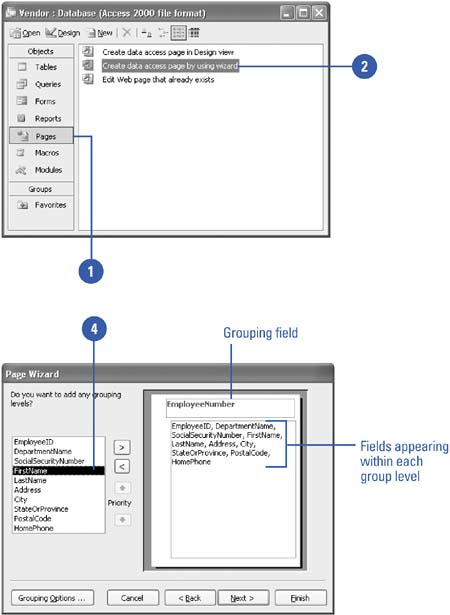
|
You can create a data access page with the New button.
To create a data access page, click the New button on the Database Window toolbar, click Design View, and then choose the table or query you want placed in the data access page.
You can work in HTML.
If you know HTML, click the View menu, and then click HTML Source to display the page's underlying HTML code. |
 | Select the fields to sort the records in the page. Click Next to continue. |
 | Enter a title for the data access page. |
 | Indicate whether you want to open the page in Access or modify its design in Design view. |
 | Click Finish. |
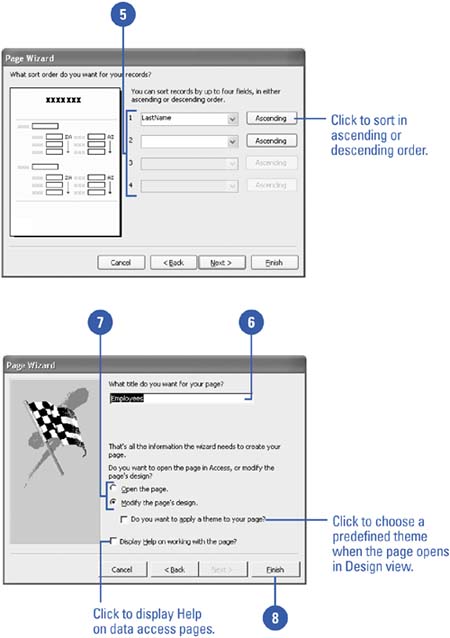
|
You can name a data access page.
Access uses the title you enter as the page's file name, adding the .html file name extension.
You can export to a data access page.
You can also create a data access page by using the Export command on the File menu, and then select Microsoft Access Data Access Page as the file type. |
 |