Analyze Pivot Data from the Web
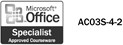
When you want to summarize information in a lengthy list using complex criteria, use the PivotTable to simplify your task. Without the PivotTable, you would have to manually count or create a formula to calculate which records met certain criteria, and then create a table to display that information. Once you determine what fields and criteria you want to use to summarize the data and how you want the resulting table to look, the PivotTable and PivotChart Wizard does the rest. Access comes with a control on the Toolbox to insert a Pivot Table in a data access page.
Insert a PivotTable in a Data Access Page
 | In the Database window, click Pages on the Objects bar. |
 | Click the page you want to insert a PivotTable, and then click the Design button. |
 | If necessary, click the Field List button to display the list of tables and queries in the database. |
 | Click the Office PivotTable button on the Toolbox. |
 | Drag a rectangle box to create a blank PivotTable. |
 | Drag fields from the Field List to areas on the PivotTable. |
 | When you're done, click the Close button, click Yes if prompted to save your work. |
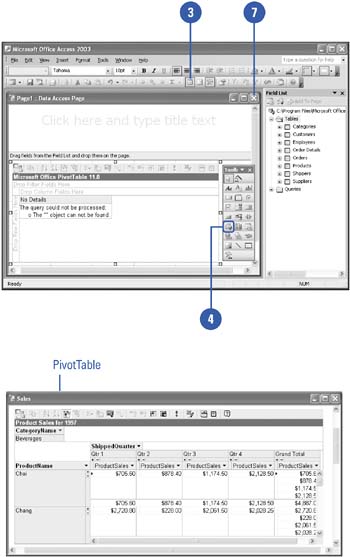
|
You can insert a spreadsheet in a data access page.
In a data Access page in Design view, click the Office Spreadsheet button on the Toolbox, and then drag a rectangle box to insert a blank Excel spreadsheet. You can enter or copy and paste data just like you were in the Excel program. |
 |