Navigating Hyperlinks
When you have added a hyperlink to a form, report, or table, you can activate the link by clicking it with the mouse. As the pointer moves over the hyperlink, the pointer changes to a hand, which indicates the presence of the link. If you have supplied a ScreenTip when you created the link, the tip appears, giving additional information about the link. The Web toolbar also appears, allowing you to move forward and backward through a series of links, and jump to a specific page on the Web or to a file on your hard disk drive.
Navigate a Hyperlink
 | Open a table, form, or report containing a hyperlink. |
 | Move the pointer over the hyperlink so that the pointer shape changes to a hand. |
 | Click the hyperlink to display the linked document. |
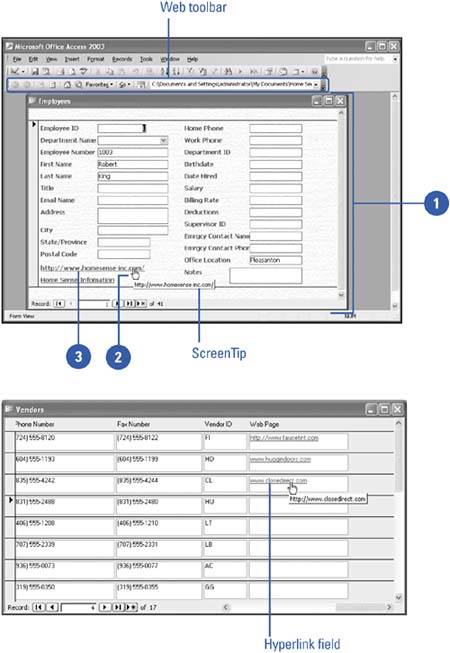
|
You can remove or edit a hyperlink.
To remove or edit a Hyperlink field, right-click the link, point to Hyperlink, and then click Remove Hyperlink or Edit Hyperlink. To remove or edit a hypertext link from a form or report, right-click the link in Design view, and then click Remove or Edit. |
|