Converting Access Databases
In a multi-user environment, you may need to support users that run different versions of Access, or you may need to upgrade older databases to Access 2003. When you open a database from a previous Access version, Access 2003 prompts you to either upgrade the database file or open it without upgrading. You can also convert a database to the previous Access format.
Set Default Access File Format
 | Click the Tools menu, and then click Options. |
 | Click the Advanced tab. |
 | Click the Default File Format list arrow, and then click a format. |
 | Click OK. |
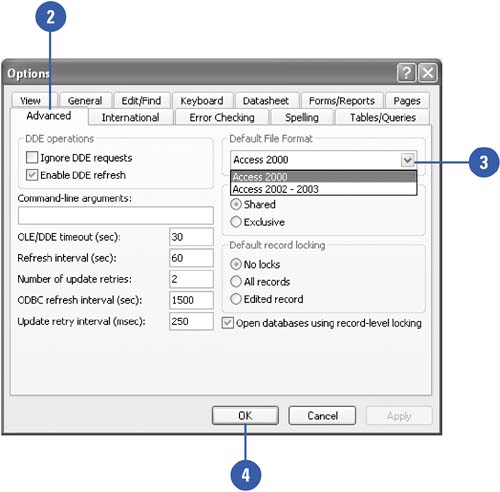
Convert a Database to Another Version of Access
 | Click the Tools menu, point to Database Utilities, and then point to Convert Database. |
 | Click the command with the version in which you want to convert the database. |
 | Enter the name for the converted database. |
 | If necessary, click the Save In list arrow, and then select the drive and folder where you want to save the database. |
 | Click Save. |
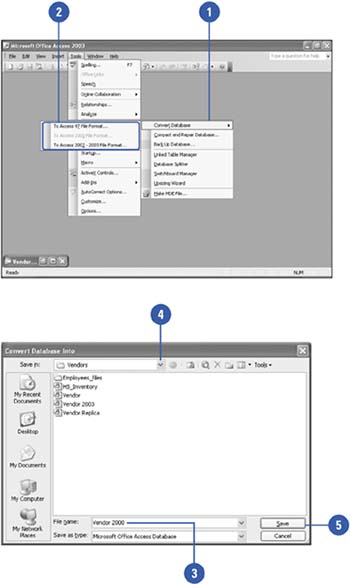
 |