Creating User and Group Accounts
If many users work on the same database or a database contains confidential information, you might want to restrict access to specific information for certain users. You can do this by setting up individual accounts for each user. If users share a common characteristic or job description (such as those in charge of entering personnel data), you may want to place them in a common group. Members of the same group would share the same rights and privileges within Access. Before you set up accounts, you are, by default, the Admin user in the Admin group. This gives you complete control over all databases.
Create a User Account
 | Click the Tools menu, point to Security, and then click User And Group Accounts. |
 | Click the Users tab. |
 | Click New. |
 | Type a name for the new user. |
 | Type a personal identifier. |
 | Click OK. |
 | Click OK. |
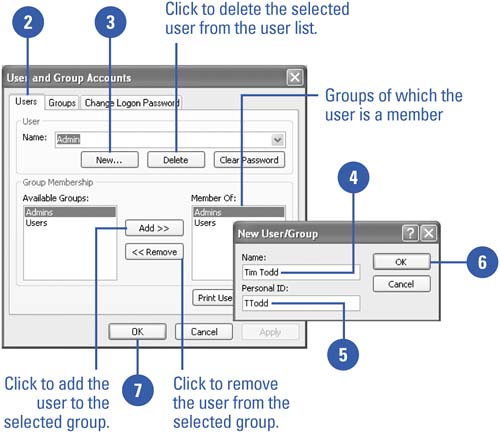
Create a Group Account
 | Click the Tools menu, point to Security, and then click User And Group Accounts. |
 | Click the Groups tab. |
 | Click New. |
 | Type a name for the new group. |
 | Type a personal identifier. |
 | Click OK. |
 | Click OK. |
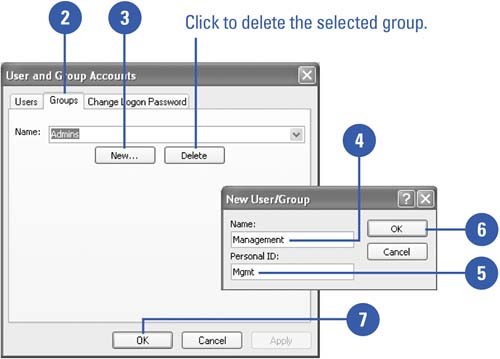
 |