Editing Toolbar Buttons and Menu Entries
Access includes tools that allow you to edit toolbar buttons and menu entries. You can specify whether the button or menu item will display text, an image, or both text and an image. If you choose to display an image, you can edit the image, copy it from another button or use one of Access's predefined images. You can use the Customize dialog box to makes these and other changes to your buttons and menus.
Edit a Button or Menu Entry
 | Click the View menu, point to Toolbars, and then click Customize. |
 | Select the button on the toolbar or command on the menu you want to edit. |
 | Click Modify Selection. |
 | Choose the commands that will modify the selection in the way you prefer. |
Click Copy Button Image to copy the button image. Click Paste Button Image to paste the button image. Click Reset Button Image to reset the selected item to its default image. Click Edit Button Image to edit the button image. Click Change Button Image to select from a group of predefined images, as shown. Click Image And Text to paste a button image into the selected item. Click Begin A Group to begin a group of menu items, separated by horizontal lines.
 | Click Close. |
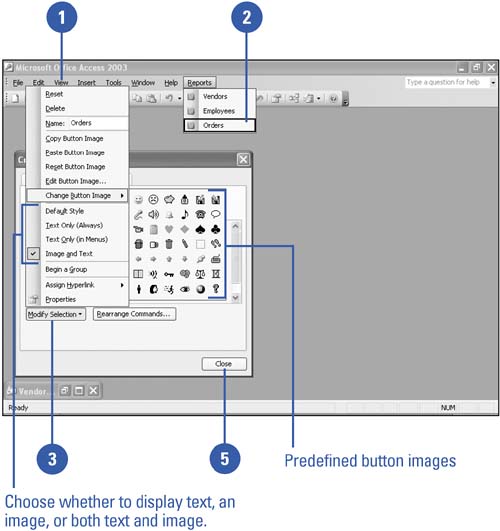
|