Copying Commands from the Object Browser
The Object Browser displays a hierarchical list of all of the objects, properties, methods, and events available to VBA procedures. The browser organizes these different objects into libraries. The list of libraries is not limited to those built into Access itself. It also includes libraries from other Access projects and add-ins. You can use the Object Browser as a reference tool, or you can copy and paste commands from the browser directly into your Sub procedures.
Insert an Object from the Object Browser
 | In the Visual Basic Editor, click the Object Browser button to display the Object Browser. |
 | Click the Libraries list arrow, and then select the library that contains your object. |
 | Select the object you want to insert. |
 | Click the Copy button. |
 | Return to the Sub procedure in the Modules window. |
 | Click the location in the Sub procedure where you want to paste the object name. |
 | Click the Paste button on the toolbar. |
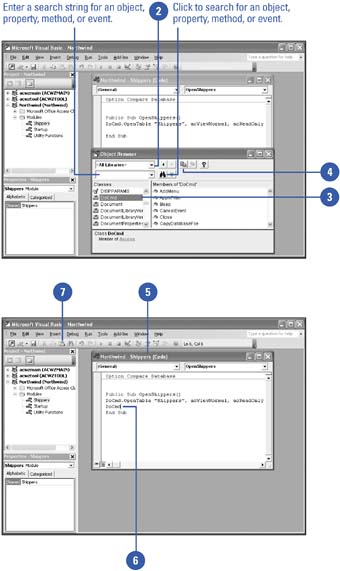
|
You can search for objects.
The Object Browser contains a search tool that helps you locate an object's name. |
|