Assigning Project Tasks
Assigning a project task is another way you can use SharePoint to collaborate on the site. By creating a task, you can manage your team with status updates. You can also provide a central way to manage the effectiveness of a project. Since this is a Web based system, everyone can access this with a simple Web browser.
Add a Task Item to Your Site
 | Log into your SharePoint server with your domain account and password. |
 | On the main home page, click Create Manage Content under the Actions Sidebar. |
 | Click Create, and then click Tasks. |
 | Type the name of the task, add in an optional description, click Yes, if you want to add the task to the menu bar, and then click Create. |
 | Click New Item. |
 | Type the title, set the priority, status, and completion percentage, assign your resource, add a description, and then set your due date. |
 | Click the Save And Close button. |
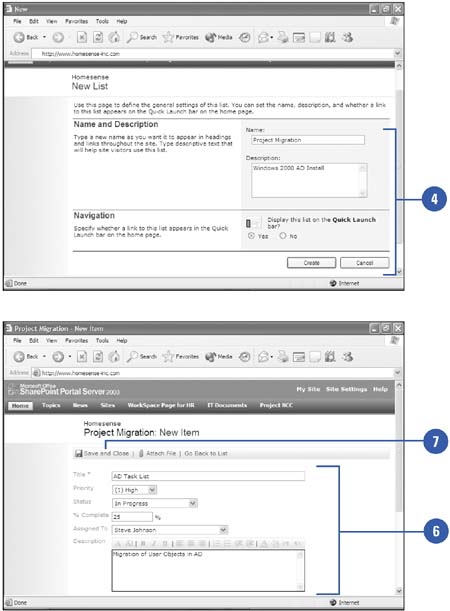
|
You can use the Upload button to add an attachment.
A general rule of thumb would be to keep your attachments under 1 MB, however, unless your administrator has set rights on your site, you are free to upload as much as you want. |
 |