Printing a Report
Before you print a report, you can change the report margins, orientation, paper size, and several other important options. You accomplish this by using the Page Setup feature. Here's how it works:
While previewing the report, click the Setup button on the Preview toolbar. The Page Setup dialog box appears (see Figure 5.5).
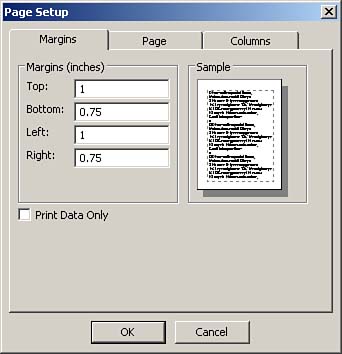
The Margins tab allows you to modify the margins. The Page tab allows you to customize important settings such as the orientation, paper size and source, and printer you wish to use. The Columns tab allows you to designate column size and other information applicable for multicolumn reports. Select the desired options. Click OK to accept your changes.
Sending Reports to a Printer
You can print the reports you create by using the Print dialog box that you access by selecting File | Print or using the Print button from the Standard toolbar. You can also print a report while you are in Print Preview mode. To print a report by using the File menu, follow these steps:
Click Reports in the list of objects in the Database window. Click to select the report you want to print. Choose File | Print. Complete the dialog box, entering information such as the number of copies you want to print, the printer you wish to print to, and so on. Click OK to complete the process.
The process of printing a report by using the Print button from the Standard toolbar works like this:
Click Reports in the list of objects in the Database window. Click to select the report you want to print. Click the Print tool on the Standard toolbar. Access immediately sends the report to the printer without invoking the Print dialog box or asking for further confirmation.
You can also print a report while you are in Print Preview mode. You simply click the Print button on the Print Preview toolbar. As when you use the Print button on the Standard toolbar, Access immediately sends the report to the printer.
 |