Backing Up a Database
 | New to Access 2003 is the ability to back up a database right from within Microsoft Access. Here's the process: |
Open the database that you want to back up. Select Tools | Database Utilities | Back Up Database. The Save Backup As dialog box appears (see Figure 20.1).
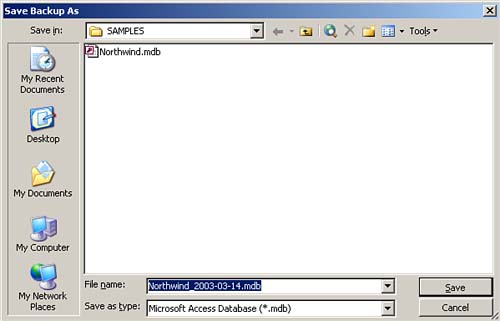
Supply a filename and location for the database that you are backing up. Click Save. Access creates a backup that has the name and location you designated.
Because the backup process simply creates a copy of the open database with a name and in a location that you specify, restoring the database involves moving and/or renaming the backup database file to the production location and with the original name. You can then simply open the backup database and continue working as usual.
 |