Using the Database Splitter
When you're designing an application, you should split the application objects into two separate .MDB files. One .MDB file should contain the tables, and the other should contain the application queries, forms, reports, data access pages, macros, and modules. This allows you and others to enter data while you continue to refine the other application objects. When you need to make changes to the application, you simply copy the application database. When you have made the appropriate changes, you can copy the application database over the production copy without overwriting the data in the data database.
To split the objects in a database into two separate .MDB files, follow these steps:
Open the database whose objects you want to split. Choose Tools | Database Utilities | Database Splitter to open the Database Splitter Wizard, shown in Figure 20.4.
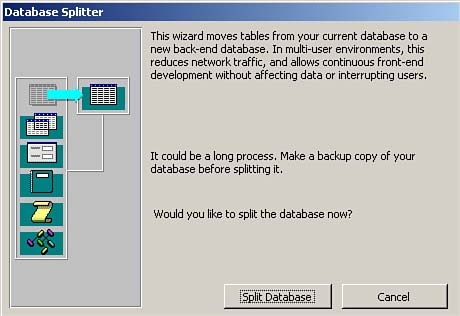
Click Split Database. The Create Back-end Database dialog box appears (see Figure 20.5). Enter a name for the database that will contain all the tables.
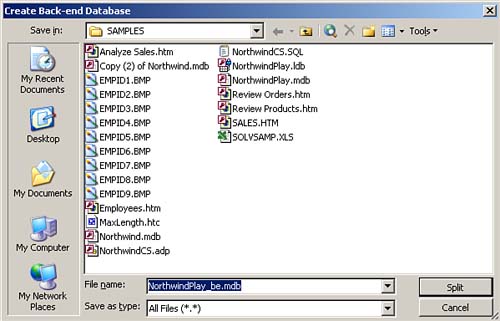
Click Split. The Database Splitter Wizard creates a new database that holds all the tables. It creates links between the current database and the database that contains the tables. (See Figure 20.6.)
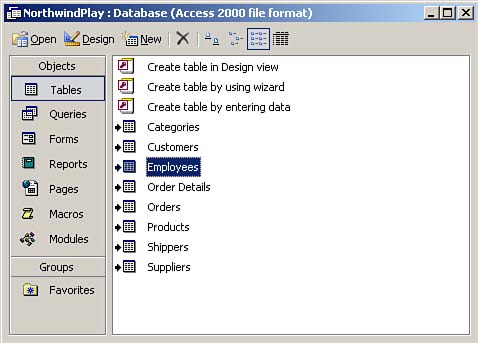
 |