| [ Team LiB ] |
|
Recipe 11.12 Retrieve Information About Available Drives11.12.1 ProblemYou'd like to be able to gather specific information about the disk drives in your computer: for example, how large they are, how much space is free, whether they're local or remote, and whether they're removable or not. Access does not provide this information. Is it available using a Windows API function? 11.12.2 SolutionThe Windows API provides three functions that you can use to extract information about the drives in your computer: GetLogicalDriveStrings, which returns a string containing a list of all the logical drives; GetDriveType, which returns information about the specified drive; and GetDiskFreeSpace, which returns information about the total and free disk space for a specified drive. Load and run frmDiskSpace from 11-12.MDB. This form, shown in Figure 11-14, contains a list box with information about all the logical drives in your system. To fill the list box, the example code walks through all the drives returned from a call to GetLogicalDriveStrings, calling the other two functions for each drive. Figure 11-14. frmDiskSpace shows information about all the installed drives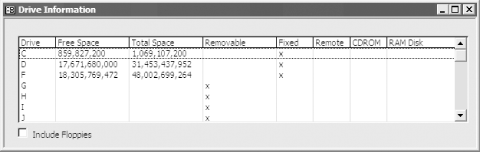 To use these functions in your own applications, follow these steps:
11.12.3 DiscussionThe sample form doesn't actually use any of the acbIs functions listed in Table 11-12; these functions are supplied only for your own applications. Instead, it calls the acbGetDrives function in basDiskInfo, which fills an array of acb_tagDriveInfo structures directly with information about each of the installed drives, physical or logical. The structure looks like this: Type acb_tagDriveInfo strDrive As String varFreeSpace As Variant varTotalSpace As Variant fRemovable As Boolean fFixed As Boolean fRemote As Boolean fCDROM As Boolean fRamDisk As Boolean End Type It stores all the information that the sample form displays. The sample form then uses a list-filling callback function to display the information in a list box. (For more information on list-filling callback functions, see Chapter 7.) The acbGetDrives function starts out by calling the Windows API function GetLogicalDriveStrings. This function returns a string containing all the logical drives on your machine, in this format: C:0D:0G:0H:0 where the 0s indicate null characters, Chr$(0). (VBA provides the vbNullChar constant that's equivalent to Chr$(0).) The acbGetDrives function loops through this string, using the acbGetToken function in basTokens to pull out the drive names, one at a time, and then gathering information about each. The source code for acbGetDrives is: Public Function acbGetDrives(astrDrives( ) As acb_tagDriveInfo, _
fIncludeFloppies As Boolean)
' Fill astrDrives( ) with all the available logical drive letters.
Dim strBuffer As String
Dim intCount As Integer
Dim intI As Integer
Dim varTemp As Variant
Dim lngType As Long
Const conMaxSpace = 1024
strBuffer = Space(conMaxSpace)
intCount = GetLogicalDriveStrings(conMaxSpace - 1, strBuffer)
strBuffer = Left(strBuffer, intCount)
intI = 1
intCount = 0
Do
varTemp = acbGetToken(strBuffer, vbNullChar, intI)
If Len(varTemp & "") > 0 Then
' The next statement will be true except in the
' case where the drive < C and you DON'T want
' to include floppies. Then it'll skip the drive.
If (UCase(Left(varTemp, 1) < "C")) Imp fIncludeFloppies Then
intCount = intCount + 1
' Get the drive name.
astrDrives(intCount).strDrive = varTemp
' Get the drive type, and set the flags accordingly.
lngType = GetDriveType(varTemp)
Select Case lngType
Case DRIVE_REMOVABLE
astrDrives(intCount).fRemovable = True
Case DRIVE_FIXED
astrDrives(intCount).fFixed = True
Case DRIVE_REMOTE
astrDrives(intCount).fRemote = True
Case DRIVE_CDROM
astrDrives(intCount).fCDROM = True
Case DRIVE_RAMDISK
astrDrives(intCount).fRamDisk = True
End Select
' Get the drive space information.
astrDrives(intCount).varTotalSpace = acbGetTotalSpace(varTemp)
astrDrives(intCount).varFreeSpace = acbGetFreeSpace(varTemp)
End If
intI = intI + 1
End If
Loop Until Len(varTemp & "") = 0
acbGetDrives = intCount
End Function
The acbGetTotalSpace and acbGetFreeSpace functions both call the private GetDiskSpace function, which in turn calls the GetDiskFreeSpace API function. GetDiskSpace takes the four pieces of information returned from GetDiskFreeSpace—sectors per cluster, bytes per sector, free clusters, and total clusters—and returns the calculated value that you've requested: Private Function GetDiskSpace(ByVal strDrive As String, _
fTotal As Boolean) As Variant
' Input:
' strDrive: String representing drive letter
' fTotal: True for total space on drive, False for free space on drive
' Output:
' Free or Total space, if no error. Null, otherwise.
Dim lngSectorsPerCluster As Long
Dim lngBytesPerSector As Long
Dim lngFreeClusters As Long
Dim lngTotalClusters As Long
' Force the string into the correct format.
strDrive = Left(strDrive, 1) & ":\"
If GetDiskFreeSpace(strDrive, lngSectorsPerCluster, lngBytesPerSector, _
lngFreeClusters, lngTotalClusters) Then
GetDiskSpace = lngSectorsPerCluster * lngBytesPerSector * IIf(fTotal, _
lngTotalClusters, lngFreeClusters)
Else
GetDiskSpace = Null
End If
End Function
If you want to dig a bit further, investigate the GetVolumeInformation API function. This function retrieves even more information about the specified drive, including its volume name, serial number, whether or not compression is enabled, the filesystem type (FAT, HPFS, NTFS), and other information about how data is stored on that drive. This information is of less importance to Access developers than to system application developers, so we don't discuss it here. |
| [ Team LiB ] |
|