| [ Team LiB ] |
|
Recipe 15.6 Create a Web Frontend to an Access Table Using FrontPage15.6.1 ProblemWhile SharePoint is amazing, it has several limitations. First, it requires a server running Windows 2003 server and Windows SharePoint Services. In addition, the Data View Web Part is read-only and provides no mechanism for updating the data. Is there a way to use FrontPage to create a web frontend to your Access data without employing SharePoint? 15.6.2 SolutionYou can use the FrontPage Database Interface Wizard to create a complete web site that lets you view and edit data from a database table. The trick in this solution is to create the database connection before running the wizard. Follow these steps to create a web site based on the tblAlbums table from the 15-06.MDB database:
Figure 15-18. The first page of the FrontPage Database Interface Wizard
Figure 15-19. On the fourth page of the Database Interface Wizard you can select which pages you wish for the wizard to create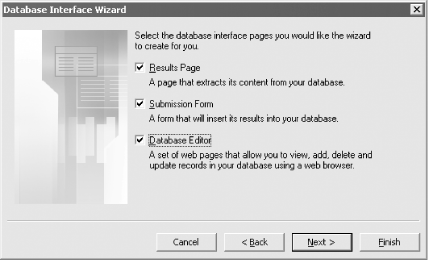
Figure 15-20. The database editor page created by the FrontPage Database Interface Wizard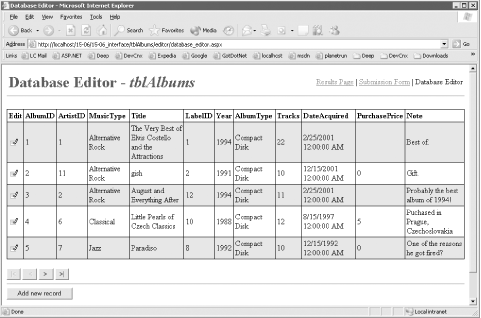 15.6.3 DiscussionYou aren't limited to one database interface per web site. You can rerun the FrontPage Database Interface Wizard as many times as you like, creating set of pages for either different tables within the same Access database or different databases. Just remember to check the "Add to current Web site" checkbox before clicking on the OK button when selecting the Database Interface Wizard template. The steps in this solution apply when using FrontPage 2003. However, except for a few differences, the steps are virtually identical when using FrontPage 2002. (One big difference: FrontPage 2002 doesn't give you the choice of creating the site using ASP or ASP.NET; it always uses the older ASP technology.) 15.6.3.1 Alternatives to FrontPageThere are a number of technologies you can use to create a web frontend to an Access database, including: Data Access Pages, SharePoint, ASP.NET, Active Server Pages (ASP), Cold Fusion, PHP, and Java Server Pages (JSP). Data Access Pages are discussed in detail in Chapter 13. In addition, an ASP.NET example is included in Chapter 17. With a wealth of options, you may be wondering which solution will work best for you. Ultimately, a number of factors will help you arrive at a decision. Do you want a solution that you can create quickly with little or no programming? If so, then you probably will want to use the FrontPage Database Interface Wizard (as demonstrated in this solution), Data Access Pages, or SharePoint. Use SharePoint (along with FrontPage) if you need to create a workgroup-based portal. One disadvantage of the SharePoint approach is that you cannot modify the Access data. You can use the FrontPage Database Interface Wizard, as demonstrated in this solution, to quickly create an ASP- or ASP.NET-based frontend to Access that you can then modify and extend using Visual InterDev (if you are using ASP), or Visual Studio .NET (if you are using ASP.NET). Finally, you can also use Data Access Pages, but only for smaller intranet-based sites. If you're not averse to programming, you may want to use Visual Studio .NET to create an ASP.NET-based web site, or Visual InterDev to create an ASP-based site. In most cases, ASP.NET is the better choice because it provides a programming object model that is more similar to Access than ASP. Other, non-Microsoft options include Cold Fusion, PHP, and Java Server Pages (JSP). You can also use Macromedia's Dreamweaver MX to create Cold Fusion, PHP, and JSP web sites (as well as ASP- and ASP.NET-based sites). 15.6.3.2 When Access won't do the jobKeep in mind that Access might not be the most appropriate database to use in many Internet-based scenarios. As mentioned in the Solution in Recipe 15.2, Access works well in small workgroup settings, but if you expect a moderate number (over a dozen or so) of simultaneous users, you'd be better served with a server-based database such as SQL Server. 15.6.4 See AlsoSee Database Power with Microsoft FrontPage Version 2002.http://msdn.microsoft.com/library/default.asp?url=/library/en-us/dnfp2k2/html/fp_dbpower.asp |
| [ Team LiB ] |
|