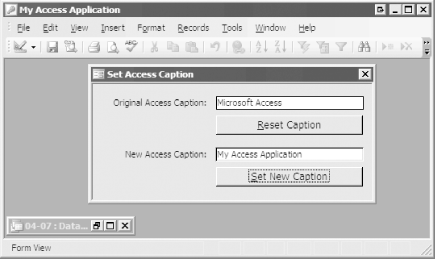Recipe 4.7 Change and Reset the Access Caption Bar
4.7.1 Problem
You'd like to be able
to change the caption of the main Access window as part of your
application. Of course, you need to be able to reset it back to its
original value when you're done.
You've found the AppTitle property in Access, but
you just can't get it to work. Is there some simple
way to retrieve and set the Access caption, as you can with any of
the windows within Access?
4.7.2 Solution
This is one situation where
it's simpler to use the Windows API than it is to
use the built-in functionality. Although Access does support a
property of the current database, AppTitle, that you can use to set
and retrieve the Access titlebar, it's clumsy to use
because AppTitle is a user-defined property. If the property
doesn't yet exist in a database, you must create it.
With the Windows API, retrieving and setting the Access caption both
require just a few predictable steps, and neither process is terribly
difficult. This solution demonstrates the steps to set and retrieve
the Access caption with the Windows API. The AppTitle property is
discussed in Recipe 4.7.3.
To try changing the Access caption, load and run
frmSetTitleBarCaptionAPI from 04-07.MDB. The
form displays the current Access caption. By filling in a new value
in the New Access Caption text box and pressing the Set New Caption
button, you can change the caption on the main Access window. Figure 4-14 shows the form once it's
already done its work. Press the Reset Caption button when
you're done to reset the Access caption.
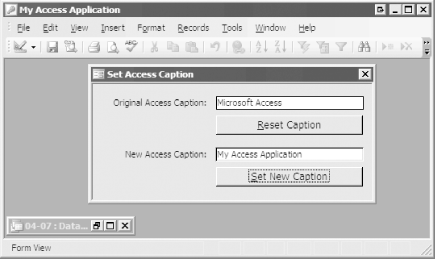
To include this functionality in your own applications, follow these
steps:
Import the module basCaption (which supplies the necessary Windows
API declarations and the interface routines) from
04-07.MDB. To retrieve the current Access caption, call the
acbGetAccessCaption function. For example: strOldCaption = acbGetAccessCaption( ) To set a new Access caption, call the
acbSetAccessCaption subroutine, passing to it a
string that holds your new caption, as follows (by appending an empty
string to the contents of the text box, you guarantee that the value
you pass to acbSetAccessCaption is indeed a string, even if the text
box's content is empty): Call acbSetAccessCaption(Me.txtOldCaption & "") To set the caption of any window given its window handle, call the
SetWindowText API directly: Call SetWindowText(hWnd, "Your New Caption")
4.7.3 Discussion
To retrieve the Access
window caption, call the acbGetAccessCaption
function, which passes the Access window handle
(Application.hWndAccessApp) to the more generalized
acbGetWindowCaption function, which does its
work in the following three steps:
It uses the
built-in Space function to size a string buffer
large enough to hold all the characters. It
calls the Windows API function GetWindowText to
fill the buffer with the actual window caption.
GetWindowText returns the number of characters
it filled in. It uses the
built-in Left function to remove extra
characters.
The code for the acbGetWindowCaption function is
as follows:
Private Function acbGetWindowCaption(ByVal hWnd As Long) As Variant
' Get any window's caption, given its hWnd.
Dim intLen As Integer
Dim strBuffer As String
Const acbcMaxLen = 255
If hWnd <> 0 Then
strBuffer = Space(acbcMaxLen)
intLen = GetWindowText(hWnd, strBuffer, acbcMaxLen)
acbGetWindowCaption = Left(strBuffer, intLen)
End If
End Function
To set the Access caption, call the
acbSetAccessCaption subroutine, passing to it
the new caption you'd like to use. This procedure is
much simpler than the previous one: it passes the Access window
handle and the caption to the SetWindowText API
procedure. The code for the acbSetAccessCaption
subroutine is as follows:
Public Sub acbSetAccessCaption(ByVal strCaption As String)
' Set the Access caption to be the value in strCaption.
Call SetWindowText(Application.hWndAccessApp, strCaption)
End Sub
Access does provide a built-in mechanism
for setting the caption to be used while a specific database is
loaded: the Tools  Startup dialog, shown in Figure 4-15. Using this dialog, you can set many of the
startup options you'll need to deliver any
application: the startup form, titlebar, icon, shortcut menu bar, and
global menu bar. You can control other Access behavior as well, such
as displaying the database window at startup, displaying the status
bar, using built-in toolbars, or allowing toolbar changes. Startup dialog, shown in Figure 4-15. Using this dialog, you can set many of the
startup options you'll need to deliver any
application: the startup form, titlebar, icon, shortcut menu bar, and
global menu bar. You can control other Access behavior as well, such
as displaying the database window at startup, displaying the status
bar, using built-in toolbars, or allowing toolbar changes.
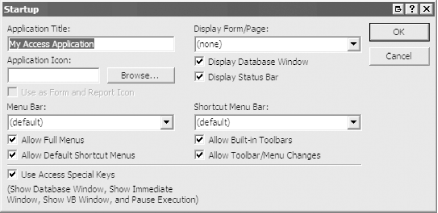
The AppTitle property allows you to set the
database's titlebar, and the AppIcon property allows
you to set an icon for the application. Both are usually set using
the Startup dialog, but you can also modify them programmatically, as
long as you remember that they're not built-in
properties of the database. You must first create the properties and
append them to the collection of properties; then
you'll be able to use them.
The example database includes a form called
frmSetTitleBarCaptionProperty that uses the AppTitle database
property, creating the property on the fly if necessary.
Here's the code that sets a new titlebar caption:
Private Sub cmdNewCaption_Click( )
Dim prp As DAO.Property
On Error GoTo HandleErr
CurrentDb.Properties("AppTitle") = Me.txtNewCaption & ""
ExitHere:
Application.RefreshTitleBar
Exit Sub
HandleErr:
Select Case Err.Number
Case 3270 'Property not found
Set prp = CurrentDb.CreateProperty( _
"AppTitle", dbText, Me.txtNewCaption)
CurrentDb.Properties.Append prp
Case Else
MsgBox _
Err.Number & ": " & Err.Description, , "cmdNewCaption"
End Select
Resume ExitHere
End Sub
To retrieve the titlebar caption when the form opens, we used error
handling that assumes the caption is "Microsoft
Access" if the AppTitle property
hasn't been used to change it:
Private Sub Form_Open(Cancel As Integer)
On Error Resume Next
Me.txtOldCaption = CurrentDb.Properties("AppTitle")
If Err.Number <> 0 Then
Me.txtOldCaption = "Microsoft Access"
End If
End Sub
What are the trade-offs? The Windows API
requires less code, runs faster, and works with applications other
than Access (if you can get a window handle, you can set the
caption). However, the AppTitle property actually persistently sets
the database's property, so the next time you load
the database, the title is set for you. It takes a bit more work to
use the non-API Access method, but it does allow you to preserve the
setting for your next session.
One final note: the Windows API allows you
to set the caption to be an empty string. You cannot set the Access
AppTitle property to be an empty string; Access will reject it. If
you want to remove the text from the titlebar altogether, use the API
method.
|
The Tools  Startup menu does not provide a method by which
you can supply your own startup bitmap image. If you want to supply
your own bitmap splash screen to use rather than
Access's built-in image, you can place a bitmap
(*.bmp) file in the same directory as your
application with the same name as your application. When you
double-click on your MDB file to start it, or create a shortcut that
starts it, Access will find your bitmap and use it as your startup
splash screen. If you want no splash screen at all, simply create a
single-pixel bitmap (use a light color for that single pixel). It
will be so small that no one will notice it as Access opens. Startup menu does not provide a method by which
you can supply your own startup bitmap image. If you want to supply
your own bitmap splash screen to use rather than
Access's built-in image, you can place a bitmap
(*.bmp) file in the same directory as your
application with the same name as your application. When you
double-click on your MDB file to start it, or create a shortcut that
starts it, Access will find your bitmap and use it as your startup
splash screen. If you want no splash screen at all, simply create a
single-pixel bitmap (use a light color for that single pixel). It
will be so small that no one will notice it as Access opens.
|
|