Hack 96. Export a Report as HTML
Preview your reports on web pages to reach a larger audience. Previewing summarized data is a key business need, and Access handles it quite well. To reach a large audience, you can print, email, save to Word, and so on. Another option is to save a report to a web page. When you open an Access report, one of the selections on the File menu is Export. A handful of output types are available, and one of them is HTML. Figure 10-1 shows a report being exported as HTML. Saving the report as an HTML file opens up a number of possibilities. The likely action is to view the report in a web browser. Figure 10-2 shows the report previewed in Internet Explorer. The HTML file is no longer a part of the database, so you must open it in the browser using the File You can upload the HTML file to a web server and make it available publicly, or you can upload it to a controlled intranet group. Opening the file in Notepad or another plain-text editor reveals the actual HTML code, as shown in Figure 10-3. Figure 10-1. Selecting to export a report as HTML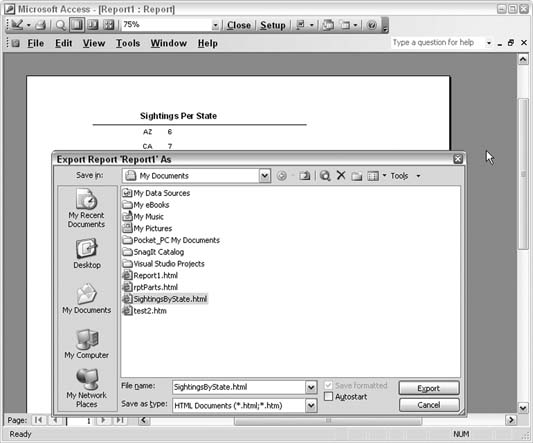
Figure 10-2. Viewing the exported data in a web browser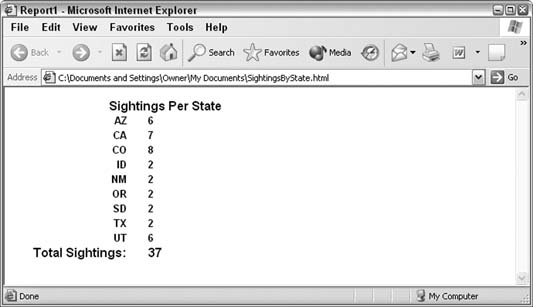
Note the highlighted contents of the HTML title tag. Referring back to Figure 10-2, you can see that the HTML file is named SightingsByState.html. But the title in Figure 10-3 just says Report1. Report1 was the name of the report in Access, so that's the title used in the Internet Explorer titlebar in Figure 10-2. We'll have to change the title in Notepad and display the file again in the browser. Figure 10-3. Viewing the source HTML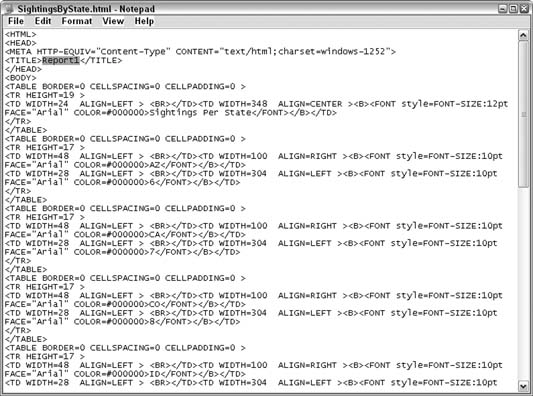
Figure 10-4 shows a slightly edited version of the HTML report. The title has been changed, and a few formatting changes are in place. Figure 10-4. An updated view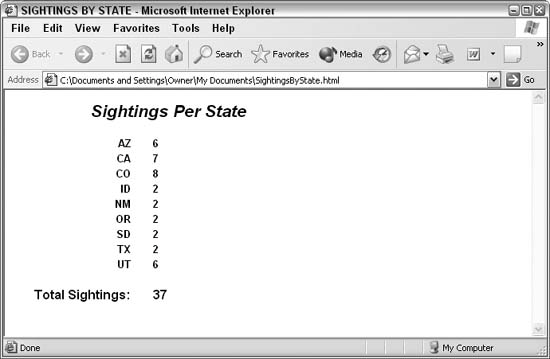
Though the HTML code was edited directly in Notepad, you can open the HTML file with any HTML editor, such as Dreamweaver or FrontPage. |