Hack 93. Build an Application Shell with EZ Application Generator
Let your fingers do the walking through the process of creating an Access application. Why go through the drudgery of putting together a database from scratch creating a splash screen, integrating security and help, creating a report generator, and morewhen a great product is available that can do it for you? EZ Application Generator by Database Creations, Inc. (http://www. databasecreations.com) creates a framework for an application. You still create your data tables, forms, and other database objects, but in the end, you will have a complete application that has it all, from A to Z. The EZ Application Generator Wizard runs through nearly a dozen screens that cover all the bases, from adding application information, logos, and other graphics, right through to setting up security, error trapping, and advanced search features. To get started, create a new database. You can create your tables, forms, reports, and other database objects now, or anytime after the application shell is completed. The EZ Application Generator starts when you select it from the Add-Ins list. The first screen, shown in Figure 9-9, accepts the application title and other general information. Figure 9-9. Entering general application information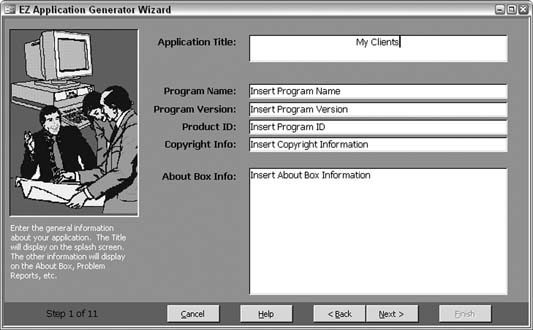
In the next screen, shown in Figure 9-10, you select the images to use for the splash screen, the logo, and the icon. In the next screen, shown in Figure 9-11, you select a theme for the switchboard. Boy, is this easy! To think of all those years I did this by hand! Several more screens follow, in which you can set up titles, tips of the day, legal agreements, and other useful application items. Along the way, security and error handling are initiated. The screen in Figure 9-12 lets you select to include a calendar, clock, and calculator, as well as scheduling options. When the EZ Application Generator Wizard finishes, the database is populated with the objects needed to run your application. You can access and run all tasks, including your own database objects, from a switchboard. All the utilities you selected in the EZ Application Generator Wizard are available from the switchboard as well, as shown in Figure 9-13. Figure 9-10. Selecting graphics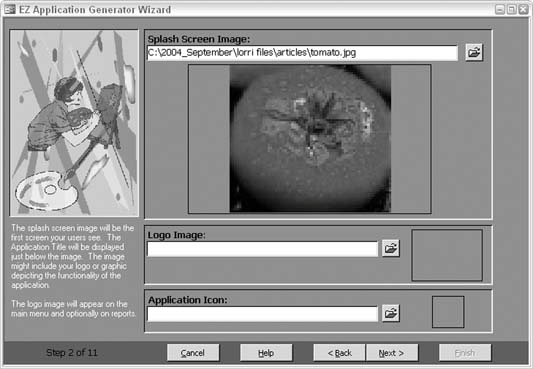
Figure 9-11. Selecting a switchboard theme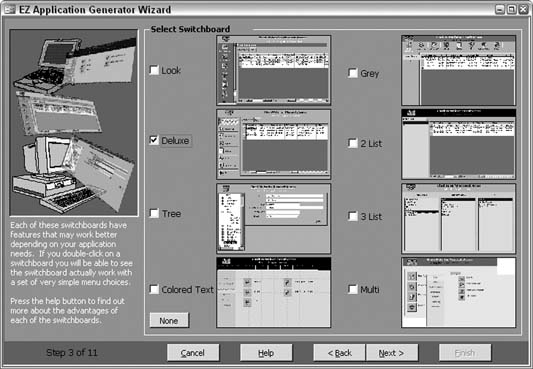
Database Creations offers other developer-friendly products as well. Visit the company's web site for more information. Figure 9-12. Selecting utilities
Figure 9-13. Running the application in a switchboard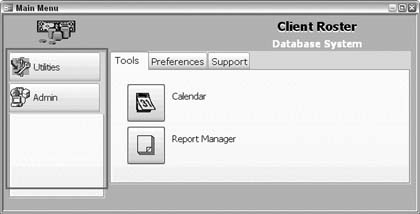
|