Creating a New Blank Database
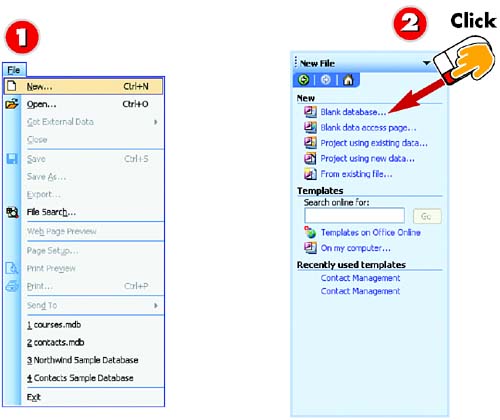
 | If the New File Task pane is not displayed, open the File menu and choose New. |
 | In the New area of the New File Task pane, click the Blank database link. |
|
If none of Access 2003s templates suits your needs, you can create a blank database from scratch, which you can then populate with your own set of tables, forms, queries, and reports. |
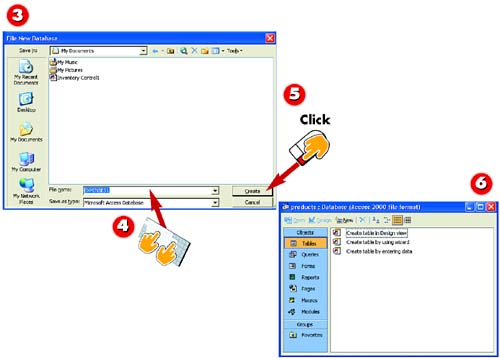
 | The File New Database dialog box opens. Navigate to the folder in which you want to store the new database. |
 | Type a descriptive name for the new database in the File name field. |
 | Click the Create button. |
 | Access creates a new database and displays the database window. You create the objects for this new database, such as tables (covered later in this part) and forms, by hand. |
|
Creating a New Folder
You can create a new folder when you save the database. Change to the drive or folder in which you want to create this new folder. Then click the New Folder button, type a folder name, and press Enter. |
|
Selecting a Drive or Folder
To change to another drive or folder, click the down arrow next to the Save in field in the File New Database dialog box and choose a drive or folder from the list that appears, click a folder shortcut in the Places bar, double-click any of the listed folders, or click the Up One Level button. |
|