Sorting Records in Datasheet View
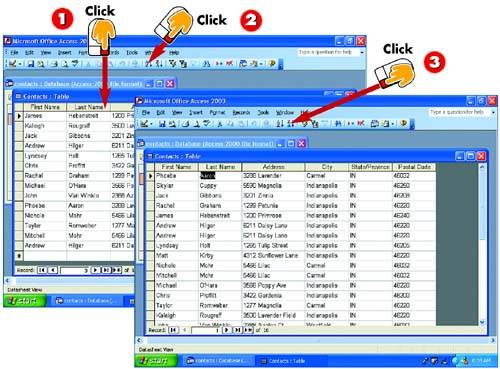
 | Click in the field, or column, on which you want to sort. For example, to sort your records by last name, click in the Last Name column. |
 | Click the Sort Ascending button in the Standard toolbar of the main Access window to sort in ascending order (that is, from A–Z). |
 | The records are sorted in ascending order (here by last name). Click the Sort Descending button to sort the records in descending order. |
|
Access stores records in the database table in the order you enter them. Fortunately, you don't have to worry about creating a special order entry because you can easily sort records based on any of the fields in the table. For example, you can sort records in a table by last name, by state, or by any other field in the table. In addition, you can sort records in ascending or descending order. |
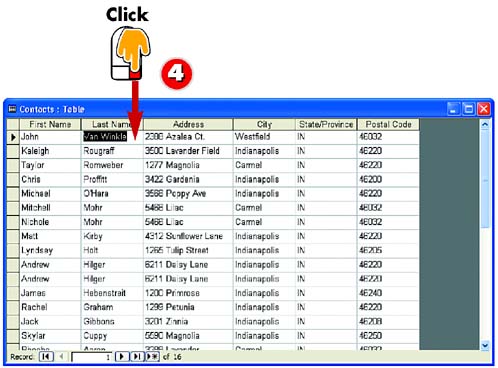
 | The records are sorted in descending order. |
|
Original Order
If you do want to be able to return to the original order entry, make sure that your table includes an AutoNumber field. You can then re-sort on this field to return to the original order. |
|
Using Menu Commands
If you prefer, you can use menu commands to sort your records. To do so, click in the column by which you want to sort, open the Records menu, choose Sort, and then choose Sort Ascending or Sort Descending. |
 |