Resizing Columns
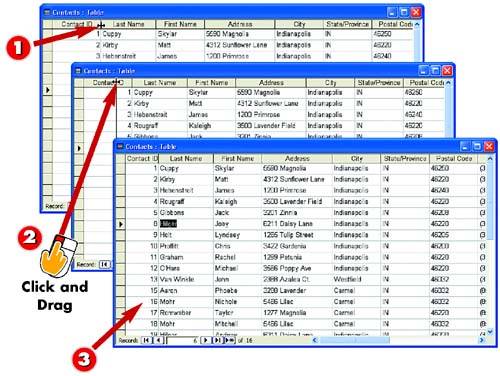
 | Place the mouse pointer on the right edge of the column you want to resize. The mouse pointer changes to have four arrows. |
 | Click and drag the column border to the left or right, depending on whether you want to make the column more narrow or widen the column. |
 | The column is resized. |
|
In Datasheet view, all columns in a table are the same size. You can, however, resize columns as needed. For example, if you cannot see the entire entry in a column, you can make the column wider. You can also make columns with shorter entries narrower so that you can see more columns onscreen. |
|
Selecting Other Columns?
If, when you drag, you accidentally select additional columns instead of resizing the intended column, click the column first to select it. Then release the mouse button and commence with the dragging operation. |
|
Resizing Row Height
You can use this same basic procedure to change a record's row height. Place the mouse pointer on the row's bottom borders and drag up or down to resize. When you resize one row, you resize all rows in the database table. |
|