Viewing Field Properties
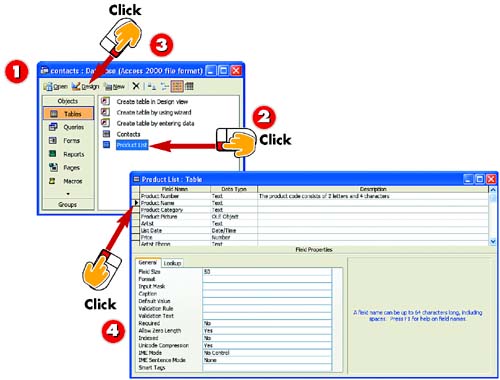
 | Open the database that contains the table you want to modify. |
 | Click the table to select it. |
 | Click the Design button to open the table in Design view. |
 | Click a field to view its properties. In this example, Product Name, a text field, is selected. |
|
Each field in a table has several identifying qualities, such as a name, a size, a data type, and so on. These elements are called the field's properties and are displayed in the property sheet, found in the lower half of the Access window in Design view. In addition to the common properties that you learned about when you created a table, fields have other properties that you can display and modify such as display formats. |
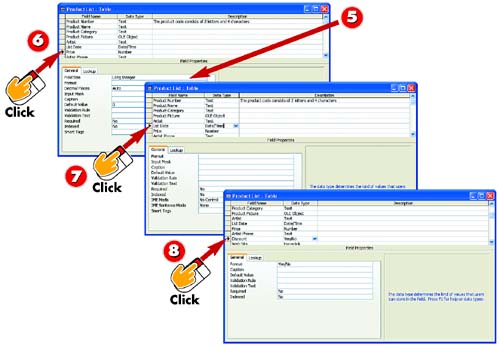
 | The property sheet, found in the bottom part of the window, displays the various properties for the selected text field. |
 | Click another field to view its properties. In this example, Price, a Number field, is selected; notice that the properties vary depending on the field type. |
 | Click a field with Date/Time listed as the data type to see the available properties for a Date/Time field. |
 | Click a field with Yes/No listed as the data type to see the available properties for a Yes/No field. |
|
Viewing a Property Description
This book discusses only those field properties most commonly used in Access. For information about other field properties, click in the appropriate property field and view the description displayed on the right side of the window. You can also consult online help using the Access Help menu. |
|
Saving Your Database
Remember that when you make changes to your database structure, you need to save the database. To do so, click the Save button on the Standard toolbar found in the main Access window. |
|