Entering Criteria to Query for a Range of Matches
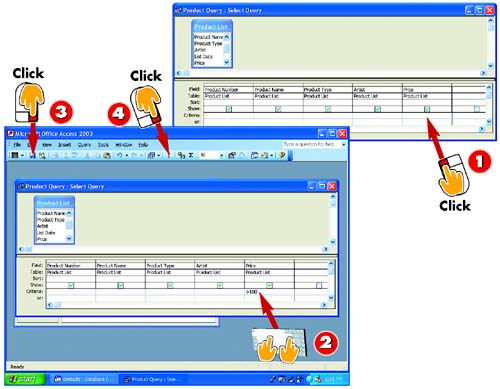
 | After you've displayed the query for which you want to enter criteria in Design view, click in the cell in the Criteria row under the field you want to use as the comparison (here, Price). |
 | Type the criteria expression. For example, to find all products priced at more than $100, type >100 under the Price field. |
 | Click the Save button on the Standard toolbar in the main Access window to save the query design. |
 | Click the Run button to run the query. |
|
You aren't limited to matching just one value. Indeed, you can query for a range of values—for example, to find all products over a certain price range (as shown here) or all invoices within a date range. For this type of query, you build an expression using mathematical operators such as greater than (>), equal to (=), and so on. You select the field that you want to match, select the operator or how to make the comparison or match, and then type the value. |
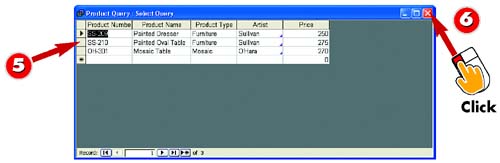
 | Access runs the query and displays a table containing only those records that match the criteria you entered (in this case, products priced more than $100). |
 | Click the Close button to close the query window. |
|
Using Expressions
For more information on using expressions in your queries, consult Access's online help. |
 |