Printing a Report
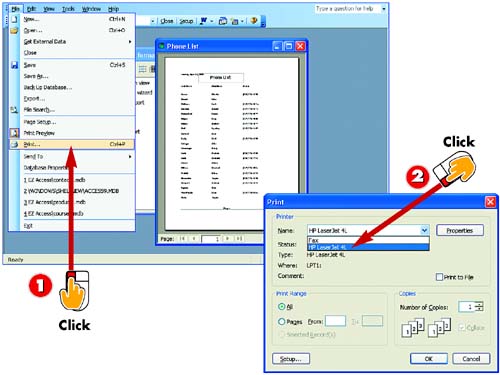
 | After you open the report you want to print, open the File menu and choose Print. |
 | The Print dialog box opens. To select a printer other than the default, click the down arrow next to the Name field and select a printer from the list that appears. |
|
Most reports are created with the purpose of printing them. After you have created and formatted your report, set up the page, and checked its appearance by previewing it, you are ready to print. |
|
Previewing First
Because you can't really get a good idea of how the report will look from within Design view, it's a good idea to preview the report first. Make any necessary modifications, preview again, and then print. |
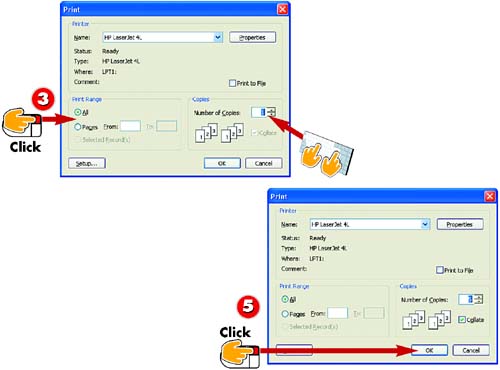
 | In the Print Range area, specify the pages in the report that you want to print (the default setting is All). |
 | To print more than one copy of the report, type the number of copies you want in the Number of Copies field. |
 | Click OK. The report is printed. |
|
Printing Multiple Copies
If you select to print multiple copies of your report, you can opt to collate the pages by marking the Collate check box. If you uncheck this check box, Access will print the set number of copies of page 1, followed by the set number of copies of page 2, and so on. |
|