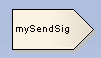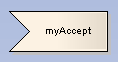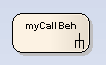Some properties can be graphically depicted on an Action element, as shown below.
|
|
|
|
|
Action Notation Kind: |
Action Notation Kind: |
Action Notation Kind: |
Action Notation Kind: |
Action Notation Kind: |
These properties can be defined by right-clicking on the activity and selecting the Advanced | Custom Properties menu option, which displays the Custom Properties dialog.
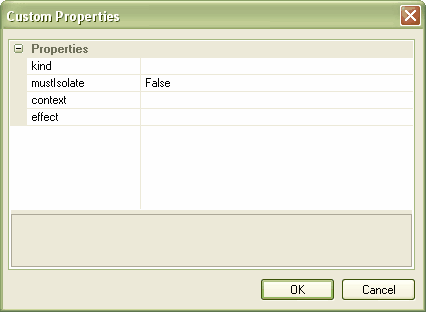
Class Operations in Activity Diagrams
Operations from classes can be displayed on Activity diagrams as Actions. When an operation is shown as an Action, the notation of the Action displays the name of the class that features the operation. To add an operation to an Activity diagram follow the steps below:
| 1. | Open an Activity diagram. |
| 2. | From the Project Browser window open a class and locate the operation to be added to the Activity diagram. |
| 3. | Drag the operation on to the diagram. |
| 4. | When the operation has been added to the Activity diagram the Action displays the name of the class that features the operation.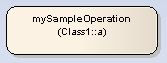 |
If it becomes necessary to change the operation that this Action refers to, follow the steps below:
| 1. | Right-click on the Action. The context menu displays. |
| 2. | Select the Advanced | Set Operation menu option. The Set Operation dialog displays.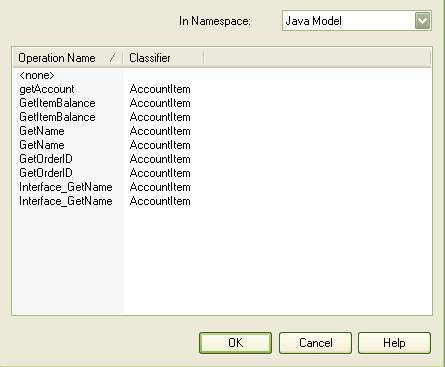 |
| 3. | In the In Namespace field, click on the drop-down arrow and select the model that contains the required operation. All operations in that model are listed on the dialog. |
| 4. | Double-click on the required operation. The Action updates to show the new classifier and operation.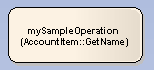 |