You can add packages at the View level. These appear at the end of the standard views and are displayed in creation order. The icon for user-created views is the same as for the Custom View. User views are a good way to extend the standard model on a per project basis depending on specific requirements and modeling techniques.
The example below shows an additional view called Java Code View, which has been appended to the main Views list.
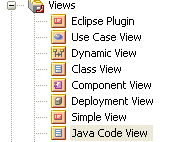
Note: You can delete a user created view. If you do so, ALL contents of the view are deleted as well, so take care.
Create a User View
To create a user view, follow the steps below:
| 1. | Right-click on the root element of the Project Browser window (named Views). The context menu displays. |
| 2. | Select the New View menu option. The Create New View dialog displays. |
| 3. | In the Name field, type the name of the View. |
| 4. | In the Set View Icon Style panel, click on the radio button for the required View icon, |
| 5. | Click on the OK button. |


