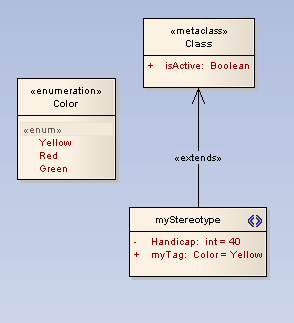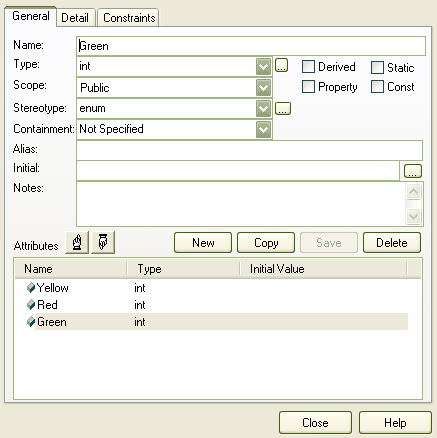Enumerations can be used to restrict the values available to stereotype tags.
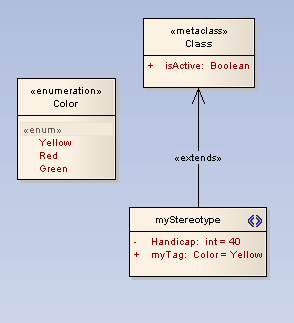
Note: Enumerations defined under a Profile Package do not appear as elements in the profile when imported.
To add an enumeration element, follow the steps below:
| 1. | Open your Profile Package child Class diagram. |
| 2. | In the Enterprise Architect UML Toolbox, select | . The contents of the Profile page of the Toolbox display. |
| 3. | Drag an Enumeration item from the toolbox onto the diagram. If the Properties dialog does not display, double-click on the element on the diagram. |
| 4. | In the field, type the name of the new Enumeration. |
| 5. | Click on the Details tab and click on the button. The Attributes Properties dialog displays..
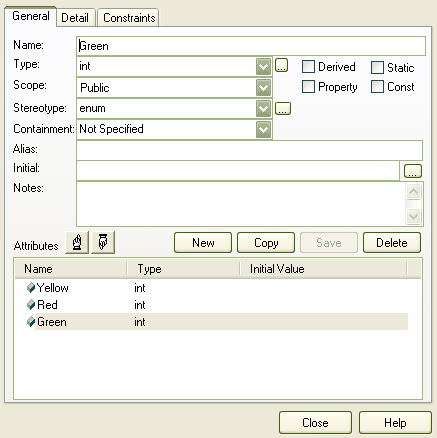
|
| 6. | In the field, type the name of the Enumeration attribute. |
| 7. | In the field, click on the drop-down arrow and select the appropriate type. |
| 8. | In the field, type the initial value of the attribute. |
| 9. | Click on the button, and repeat steps 6 to 9 for additional attributes. |
| 10. | When you are finished, click on the button. |
| 11. | Right-click on the Stereotype element and select the context menu option. The Attribute Properties dialog displays for the stereotype. |
| 12. | In the field type a name for the attribute. |
| 13. | In the field type the name of the Enumeration element. |
| 14. | In the field type the name of the first enumeration attribute you defined. |
| 15. | Click on the and buttons. |
You have now generated a drop-down list for setting the value of the tag in the Tagged Values window.