You can link notes and constraints to graphical relationships. Notes let you provide explanation and further detail for one or more connectors on a diagram, with a visible note element, as in the example below.

Constraints let you specify a logical or informal constraint against a set of links; for example the {XOR} constraint in the image above indicates that only one of the links in the specified set can be true at any one time (exclusivity).
Attach a Note or Constraint to a Link
To attach a note or constraint to one or more links, follow the steps below:
| 1. | Right-click on one of the links to attach a note to. The context menu displays. |
| 2. | Select the Attach Note or Constraint menu option. The Link Relations dialog displays. |
| 3. | Check all the links that participate in the set. In the example below, two links have been checked to participate in a logical constraint.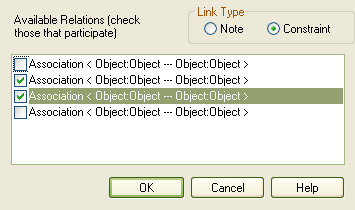 |
| 4. | Click on the OK button to complete the note or constraint creation. |
| 5. | You can then use the normal Note dialog to enter the appropriate text for the note or constraint. |
Note: The constraint note is drawn slightly differently to a regular note, and has { and } automatically added to visually indicate the constraint form.


