The General tab of the Attributes dialog is shown below:
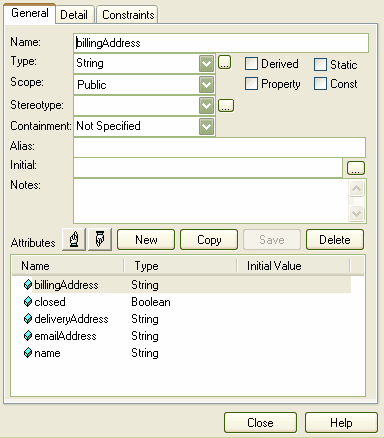
To review an existing attribute, click on the attribute name in the Attributes panel.
To delete an existing attribute, click on the attribute name in the Attributes panel and click on the Delete button.
To create a new attribute, either:
| · | Click on the New button, or |
| · | Click on an existing attribute name in the Attributes panel, and click on the Copy button. |
Review, edit or complete the fields as indicated in the following table.
Field |
Description |
Name |
Displays the name of the attribute. For a new attribute, type the name (with no spaces). |
Type |
Displays the attribute's data type. If necessary, click on the drop-down arrow and select a different type. |
... (Build) button |
Opens the Select Attribute Type dialog, which you use to select or define a different attribute type. |
Scope |
Defines the attribute as Public, Protected, Private or Package. If necessary, click on the drop-down arrow and select a different scope. |
Stereotype |
Defines the optional Stereotype of the attribute. If necessary, click on the drop-down arrow and select a different stereotype. |
Containment |
Defines the containment type (by reference, by value or not specified). If necessary, click on the drop-down arrow and select a different containment type. |
Derived |
Select the checkbox to indicate that the attribute is a calculated value. |
Static |
Select the checkbox to indicate that the attribute is a static member. |
Property |
Select the checkbox to indicate that the attribute has automatic property creation. |
Const |
Select the checkbox to indicate that the attribute is a constant. |
Alias |
Displays an optional alias for the attribute. If necessary, type in a new alias. |
Initial |
Displays an optional initial value. If necessary, type in a new initial value. |
Notes |
If necessary, type in any notes concerning the attribute. |
If you want to change the position of an attribute in the list in the Attributes panel, click on the Scroll Up or Scroll Down (hand) buttons.
Note: By default, the attributes are listed in alphabetical order. Before changing this sequence, you must deselect the Sort Features Alphabetically checkbox on the Objects page of the Options dialog (Tools | Options | Objects).
If you have changed the attribute details, click on the Save button to save the changes.


