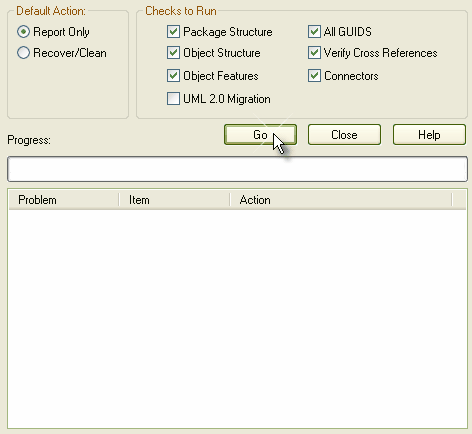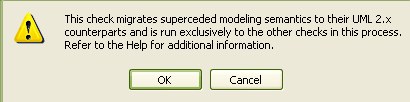To check the data integrity of your project, follow the steps below:
| 1. | Select the menu option. The Project Integrity Check dialog displays.
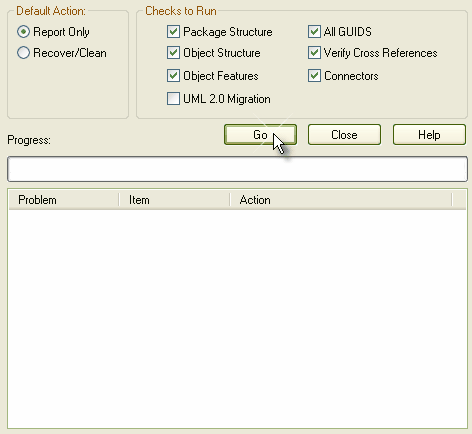 |
| 2. | Select the checks to run; the basic checks available are: |
| · | the option to just view a report on the state of your model, or |
| · | the option to attempt to recover and clean your project. |
Warning: If you intend to select the option, you should back up your project file first .
| 4. | Click on the button to run the check. |
UML 2.0 Migration
The UML 2.0 Migration check enables you to migrate the project from UML 1.3 semantics to UML 2.0 semantics. The migration process currently converts activities that are invocations of operations into called operation actions as per the UML 2.0 specification. The UML 2.0 Migration option is an exclusive process that does not enable any of the other checks to be selected. To perform the UML 2.0 migration follow the steps below:
| 1. | Select the menu option. The Project Integrity Check dialog displays. |
| 2. | Select the checkbox and click on the button. The following message box displays:
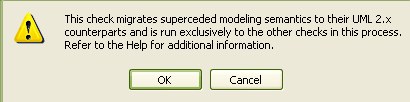
|
| 3. | To proceed, click on the button, or to cancel the migration click on the button. |
| 4. | If you are proceeding, click on the button to perform the migration. |