Using drag and drop, you can copy attributes and/or operations from an element in the Project Browser window on to another element in a diagram.
To move attributes and operations, see Move Attributes and Operations Between Elements.
Copy an Element Feature
To copy an element feature, follow the steps below:
| 1. | Open a diagram that contains the target element (in the example below, the AccountItem class is the target and Customer element is the donor). |
| 2. | Click on the Attribute or Operation and drag to the target element. |
| 3. | Release the mouse button. |
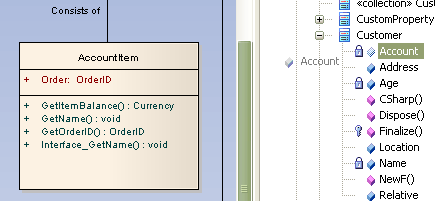
The image below shows AccountItem after the attribute Account has been dropped from the browser on to it.
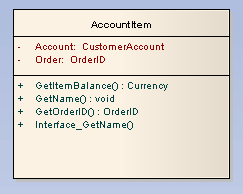
Copy Multiple Element Features
To copy multiple element features, follow the steps below:
| 1. | Open a diagram that contains the target element (in the example above, the AccountItem class is the target and Customer element is the donor). |
| 2. | Hold down [Ctrl] (separate features) or [Shift] (select a range) and click on the Attributes and/or Operations to copy, then drag the selected features to the target element. |
| 3. | Release the mouse button. |


