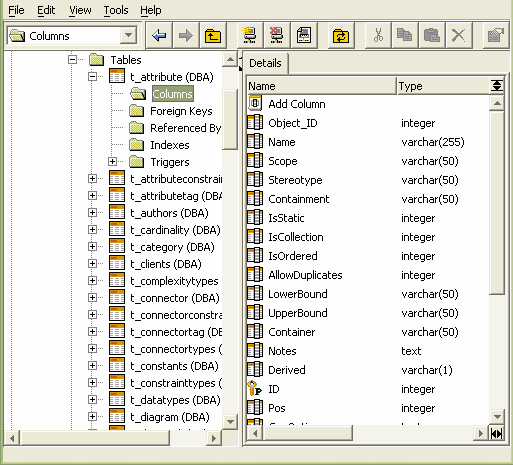Note: This feature is available in the Corporate edition only.
Before creating an ASA data repository in Enterprise Architect, you must set up ASA and ASA ODBC drivers. For further information on setting these up, see Setup an Adaptive Server Anywhere ODBC Driver.
To create a new ASA repository, you must first create a database into which to import the table definitions for Enterprise Architect. Sparx Systems provide SQL scripts to create the required tables - how you create the database and execute that script are up to you.
| · | Registered users can obtain the scripts from the Registered Corporate edition Resources page of the Sparx Systems website at www.sparxsystems.com/registered/reg_ea_corp_ed.html. |
| · | Trial users can obtain the scripts from the Corporate edition Resources page of the Sparx Systems website at http://www.sparxsystems.com/resources/corporate/ |
Creating the Data Repository
After you create the database and execute the script, the result should be an empty Enterprise Architect project to begin working with. You can transfer data from an existing .EAP file or simply start from scratch.
Third Party Tools
If you are unfamiliar with ASA and DBMS systems in general, you might want to consider a suitable front end tool.
Sybase Central is one such tool, that can be installed along with the DBMS. It provides a convenient graphical user interface to enable creation of databases, execution of scripts, restores and more.
To get started with Sybase Central, follow the steps below:
| 1. | Create a new database.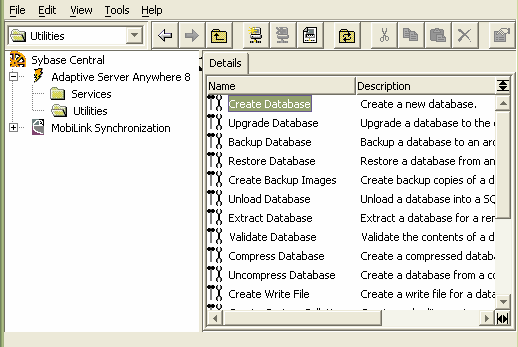 |
| 2. | Open and execute the ASA SQL script. 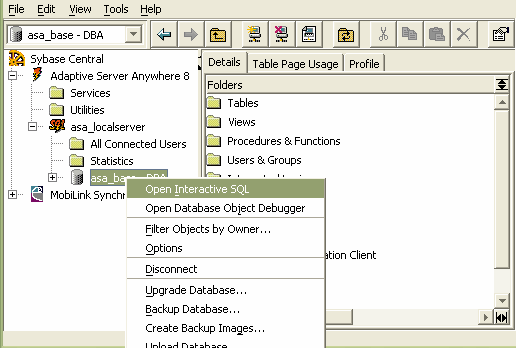 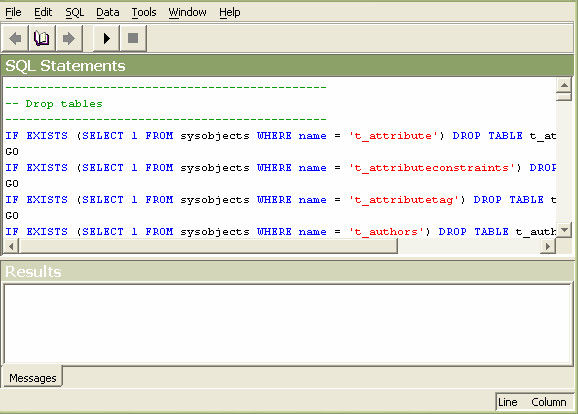 |
Below is an example showing the tables created in the ASA repository after running the script in EMS ASA Manager.