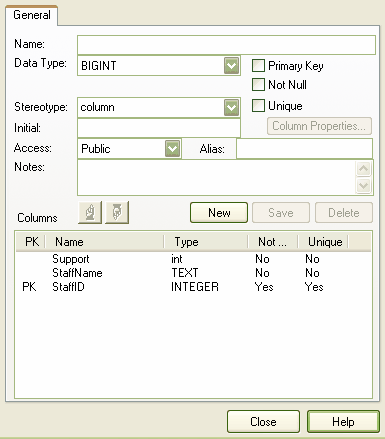What is a Column?
The basic organizational element of a relational database is the Column. Every individual item of data entered into a relational database is represented as a value in a column of a row in a table. Columns are represented in the UML Data Modeling Profile as a stereotyped attribute; that is, an attribute with the Column stereotype.
Create Columns
Note: For MySQL, before creating columns first add ENUM and SET datatypes. Select the menu option and, on the Database Datatypes dialog, in the field select . Add the datatypes ENUM and SET.
To create columns, follow the steps below:
| · | Click on the icon on the Data Modeling page of the Enterprise Architect UML Toolbox and drag it onto the name of the Table element; when prompted to do so, type in the column name and data type, then double-click on the column name in the Table |
| · | Right-click on the Table in a diagram to open the context menu, and select the menu option. |
| 2. | The Table n Attributes dialog displays.
.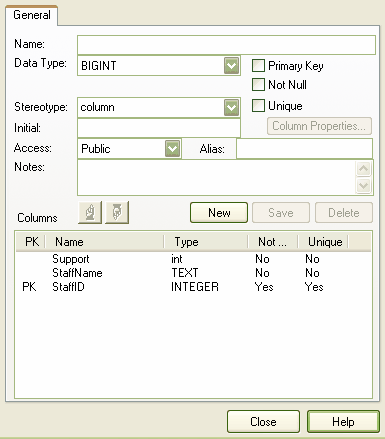
|
| 3. | If you started with the Attributes context menu option, type in the column and and click on the button. |
Tip: If the drop-down list of datatypes is empty, this means that you have not selected a target database for the table. Close the Columns dialog and re-open the Table Properties dialog to set a before continuing. To prevent this recurring, set the default database type.
| 4. | The following fields for each column are optional: |
| · | - select the checkbox if the column represents the primary key for this table |
| · | - select the checkbox if empty values are forbidden for this column |
| · | - select the checkbox if it is forbidden for any two values of this column to be identical |
| · | - type a value that can be used as a default value for this column, if required |
| · | - click on the drop-down arrow and select a scope of , or (the field defaults to ) |
| · | - type an alternative name for the field (for display purposes), if any |
| · | - type any other information necessary to document the column. |
Note: Some datatypes, such as the Oracle NUMBER type, require a precision and scale. These fields are displayed where required and should be filled in as appropriate. For example, for Oracle:
create NUMBER by setting = and =
create NUMBER(8) by setting = and =
create NUMBER(8,2) by setting = and = .
Note: Oracle VARCHAR2(15 CHAR) and VARCHAR2(50 BYTE) datatypes can be created by adding the tag LengthType with the value CHAR or BYTE.
Note: For MySQL ENUM and SET datatypes, in the field type the values as a comma-separated list, in the format ('one','two','three') or, if one value is the default, in the format: ('one','two','three') default 'three'.
Change the Column Order
To change the column order, follow the steps below:
| 1. | On the Columns dialog, highlight a column name in the Columns panel. |
| · |  button to move the column up one position button to move the column up one position |
| · |  button to move the column down one position. button to move the column down one position. |