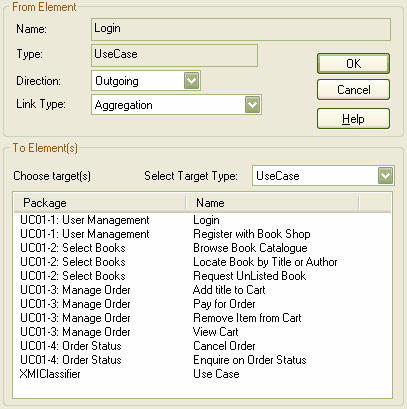You can create a link from one element to another directly in the Project Browser window.
Link Elements from the Project Browser window
To link elements from the Project Browser window, follow the steps below:
| 1. | In the Project Browser window, either: |
| · | Right-click on the element to create a link for, and select the context menu option, or |
| · | Select the element, press and select the context menu option. |
The Create Link dialog displays.
| 2. | In the field, click on the drop-down arrow and select the direction of the new link ( means this element is the source).
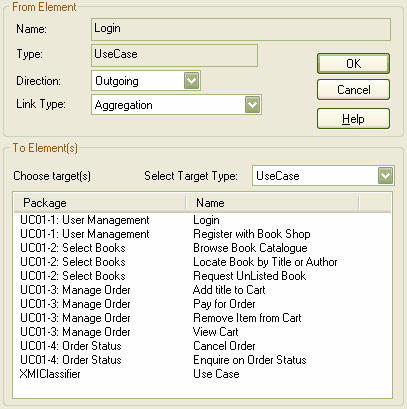
|
| 3. | In the field, click on the drop-down arrow and select the type of link. |
| 4. | In the list, click on the name of the target. (If necessary, in the field click on the drop-down arrow and select a feature to list only elements having that feature.) |
| 5. | Click on the button to create the link. |