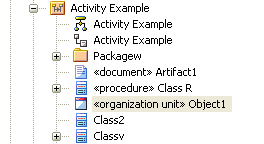The General page of the Options dialog provides several options for altering the look and behavior of the Project Browser window.
To access the General page, select the Tools | Options | General menu option.
Double-click Behavior
| 1. | In the Double click on browser panel, select the appropriate radio button.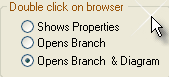 |
| · | Shows Properties - double-clicking an item in the Project Browser window opens a Property dialog (if available) for that element |
| · | Opens Branch - double-clicking an item in the Project Browser window expands the tree to show the item's children. If there are no children, nothing happens. |
| · | Opens Branch & Diagram - as above, but also opens the first diagram beneath the item, if applicable. |
Enable Free Sorting
| 1. | On the General page, in the Project Browser panel, select the Allow Free Sorting checkbox. |
Free sorting of elements in the Project Browser window , regardless of element type, is now enabled.
For example, in the illustration below the element Object1 has been moved from its original position with the other Object elements, to amongst the Class elements. You move elements using the Up-arrow and Down-arrow icons at the end of the Project Browser toolbar.
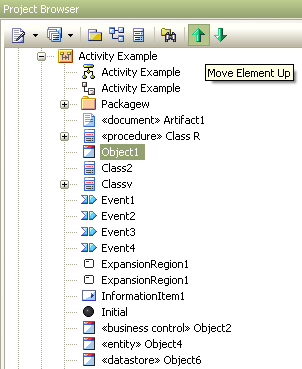
The Down-arrow icon moves the element further down the tree, and the Up-arrow icon moves the element further up the tree.
Show Stereotypes
| 1. | On the General page, in the Project Browser panel, select the Show Stereotypes checkbox. |
| 2. | As prompted, shut down and restart Enterprise Architect to enable this change to take effect. |
Element and feature stereotypes are now shown in the Project Browser window.
Note: In the screen illustration above, the Show Stereotypes option has already been selected. See, for example, Artifact1, Class R or Object2.
You set the stereotype of an element such as Object1 in its Properties dialog
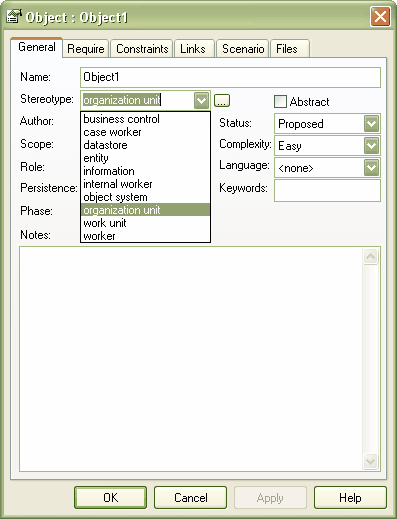
The stereotype then displays in front of the element name in the Project Browser window, as below.