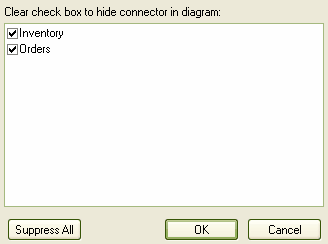Connectors/relations that appear in multiple diagrams can be selectively shown or hidden. This makes it easier to read diagrams where elements might have many connectors, but not all are relevant in the context of the current diagram.
Hide or Show a Connector in the Current Diagram
To hide or show a connector in the current diagram, follow the steps below:
| 1. | Double-click on the required diagram element in the Diagram view. The element Properties dialog displays. |
| 3. | Right-click on the connector to hide or show. The context menu displays. |
| 4. | Select the menu option to show the hidden connector on the diagram, or the menu option to hide the visible connector. |
Tip: Alternatively, hide a connector by right-clicking on it on the diagram and selecting the menu option from the context menu. However, you must use the Links tab of the element Properties dialog to show the relationship again.
Hide or Show a Connector in Other Diagrams
To hide or show a connector in other diagrams, follow the steps below:
| 1. | Right-click on the connector in the diagram. The context menu displays. |
| 2. | Select the menu option. The Set Connector Visibility dialog displays.
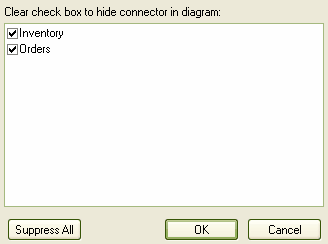
|
| 3. | If the two connected elements have been included in other diagrams, these diagrams are listed here. In the list, all diagrams for which the checkbox is selected show the connector. Deselect the checkbox for any diagrams in which you want the connector hidden. |
Tip: If you want the connector hidden in all of the diagrams listed, click on the button.
| 4. | Click on the button to save the changes. |