You can show a hatched border around a selected element by selecting the Always Highlight Context Element checkbox on the Diagram Behavior page of the Options dialog (select the Tools | Options | Diagram | Behavior menu option). If you have selected this checkbox, the selected element displays similarly to the following example:
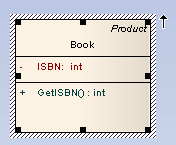
If you have not selected the Always Highlight Context Element checkbox, the selected element does not have a hatched border around it.
Multiple Selections
Whether you have selected the Always Highlight Context Element checkbox or not, if you select multiple elements one of the elements you select always has a hatched border. If you align the elements, this element is the one used to align the other elements against.
For example, if the elements in the diagram below are aligned, the top element aligns to the bottom element (the element showing a hatched border).
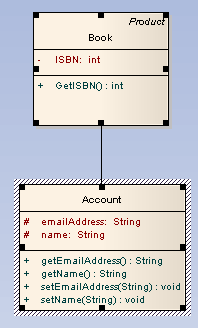
Changing the Element to Align Against
To change which element has a hatched border in a selected group (and thus the element that is aligned against) click on the element you want the other elements to align against.


