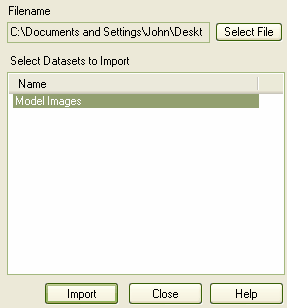Using the Image Library enables you to create attractive diagrams with custom images. A bundled clip art collection of UML based images is available as an Imported Image Library, from www.sparxsystems.com/resources/image_library.html. Image libraries enable you to import a collection of images into the Image Manager in one process.
Note: Images contained within the Image Library are copyright of Sparx Systems, are only available for use in conjunction with Enterprise Architect, and are supplied on the understanding that they are not used under any other circumstance.
Importing an Image Library
To import an Image Library you must have a suitable Image Library file. To import the Image Library, follow the steps below:
| 2. | Select the menu option. The Import Reference Data dialog displays. |
| 3. | Locate the XML Image Library file to import using the button. The file name is ImageLibary.xml in the directory in which you saved the file. |
| 4. | Select the data set containing the Image Library. Then click on the button. |
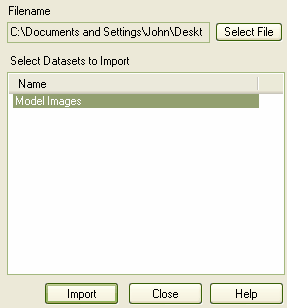
Using the Image Library
To use the images contained within the Image Library, follow the steps below:
| 1. | Create a diagram to associate with the images contained in the Image Library. |
| 2. | Select the element to change from the default appearance to one of the images contained within the library. |
| 3. | Press ,or right-click on the selected element to display its context menu and then select the option. |
| 4. | On the Image Manager dialog, highlight the appropriate image name in the field and then click on the button.
 |