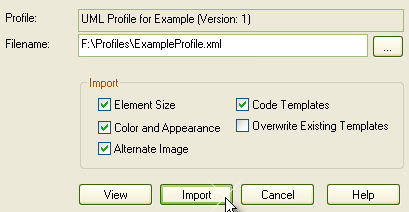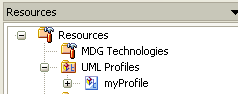To import a Profile you must have a suitable Profile XML file, such as the Profiles supplied on the Sparx Systems website at www.sparxsystems.com/uml_profiles.htm. If the Profile includes references to any metafiles, they should be in the same directory as the Profile XML file.
Import a Profile
To import a Profile, follow the steps below:
| 1. | Open the Resources window (). |
| 2. | Right-click on the UML Profiles tree node and select from the context menu. The Import UML Profile dialog displays.
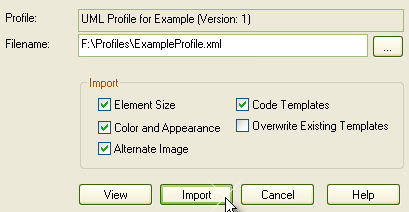
|
| 3. | Locate the XML Profile file to import using the (Browse) button. |
| 4. | Set the required import option checkboxes for all stereotypes defined in the Profile; you can select: |
| · | - to import the element size attributes |
| · | - to import the color (background, border and font) and appearance (border thickness) attributes |
| · | - to import the metafile image |
| · | - to import the code templates if they exist |
| · | - to overwrite any existing code templates defined in the current project. |
| 5. | Click on the button. The Profile is added to the UML Profiles folder.
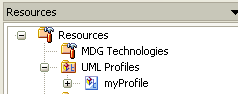
|
If the Profile already exists, Enterprise Architect prompts you to overwrite the existing version and import the new one (or cancel). Once the import is complete, the Profile is ready to use. You can expand the Profile and drag items from it onto a diagram.
When you import a Profile, it automatically creates pages of elements and connectors in the Enterprise Architect UML Toolbox. Therefore, you can also populate diagrams from this page.