A Legend shape identifies colors and styles you have used to group other elements on the diagram. You can use the Legend to assist in distinguishing different elements, connectors or systems on the diagram. For example, the Legend could show that all elements concerned with the management system are shaded in blue, and all outcomes connectors are shown in red. The Legend displays as a key to the diagram, with the filled shape styles first and the lines and connector styles underneath.
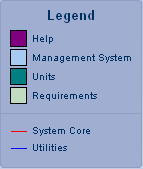
You add a Legend to the diagram, then edit it to add Legend elements, which define the colors and styles used in the diagram.
Add a Legend
To add a Legend to a diagram, click on the New Diagram Legend icon (![]() ) on the UML Elements toolbar.
) on the UML Elements toolbar.
The Legend dialog displays.
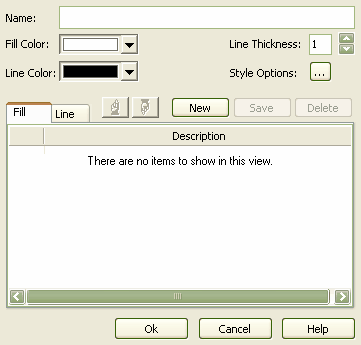
Click on the OK button. The Legend displays on the diagram as a simple rectangle.
![]()
Edit a Legend
To edit the Legend follow the steps below:
| 1. | Either: |
| · | Double-click on the Legend, or |
| · | Right-click on the Legend and select the Properties option from the context menu. |
The Legend dialog displays.
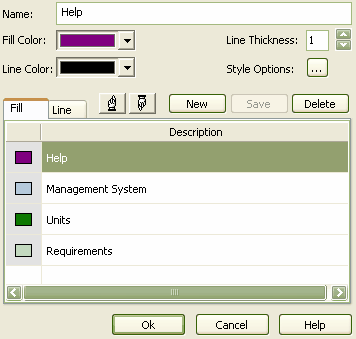
Note: The Legend dialog enables you to add, delete, modify or re-sequence Legend elements. Use the Fill tab to define the Legend elements for shapes, then click on the Line tab to define Legend elements for lines and connectors.
| 2. | In the Name field, type the name of the Legend element; for example, Management System or Help. |
| 3. | Use the drop-down arrows to select the fill color, line color and line thickness for the Legend element. |
| 4. | Click on the Save button to save the Legend element. The element displays in the Fill or Line tab, as appropriate. |
| 5. | Click on the New button to add another Legend element. |
Style Options
Click on the Style Options button [...] to display the Style Options dialog, on which you can modify a Legend title, font size, background color and border color. If you choose default options for the colors, the Legend automatically assumes colors based on the diagram background color.
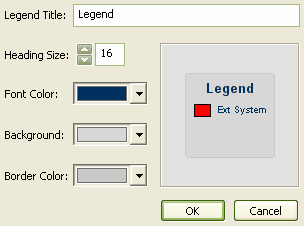
Click on the OK button on the Style Options dialog and again on the Legend dialog. The Legend displays on the diagram.


